Customer Details
The customer details screen is a significant and essential aid that provides a complete view of a specific customer. It acts as a central hub for all your interactions with customer’s contacts as well as their transactions history and preferences.
To access a specific customer’s information, click on that record, you will navigate to the Customer Detail screen.
(For example: To access David Mullins information, click on the record.)
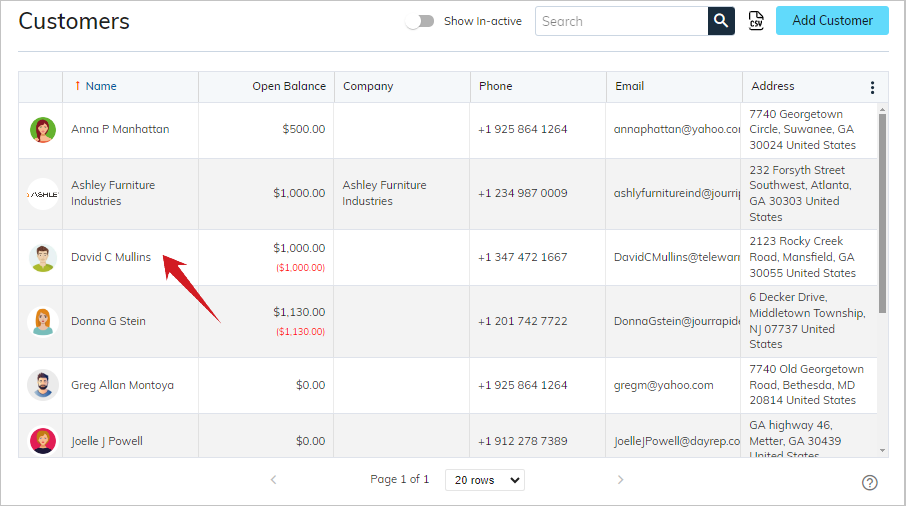
After navigating, you can see below the Customer Detail screen.
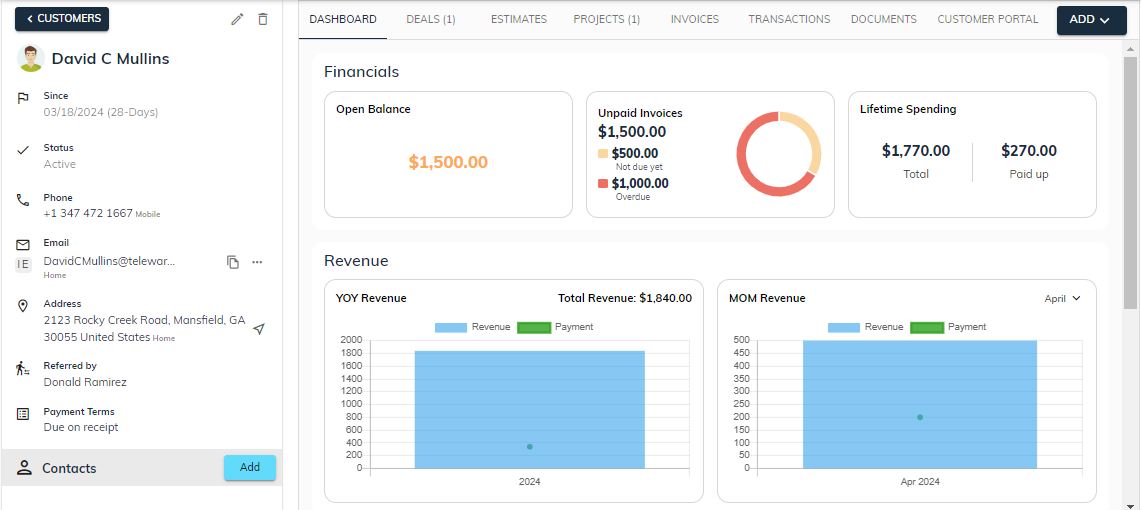
There are two panels in the customer detail screen:
- Left Panel: Consists of customer’s general information, its related contact person details as well as action buttons to edit or delete the information.
- Right Panel: Shows Customer’s Dashboard, Linked Deals or Projects, its associated estimates, invoices and related transactions, documents, etc.
Left Panel
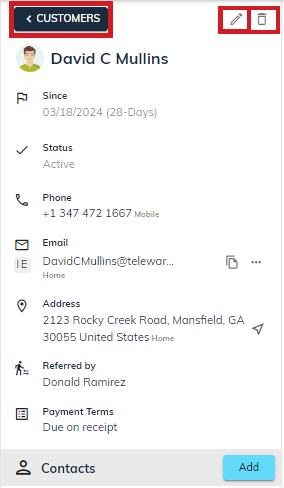
For navigating back to the customers list, click on the < Customers button as shown above in the figure. Be more familiar with the customers list.
In the customer information section at the left side, only authorized users can see the “🖊️” (edit) icon to edit or “ 🗑 ” (delete) icon to delete specific customer detail. It's important to restrict access to sensitive employee information based on user roles and permissions within the system.
Edit customer details:
- Navigate to CRM > Customer.
- Click on the Customer whose details you want to edit .
- Click on the “🖊️” (edit) icon in the upper left corner.
- After making necessary adjustments, then click Save to update the details.
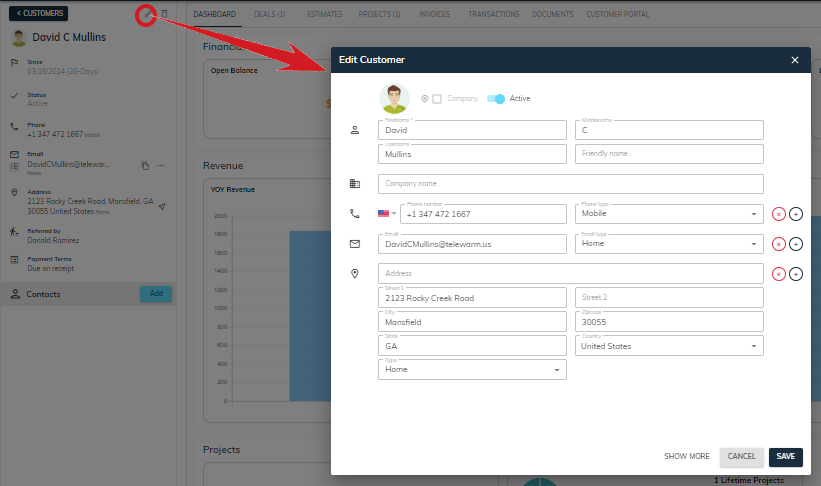
Delete customer details:
- Navigate to CRM > Customer.
- Click on the customer you want to delete .
- Click on the “ 🗑 ” (delete) icon in the upper left corner.
- A popup will appear with the message “Are you sure you want to delete this customer?”. Here, by clicking on the “Delete” button, the customer gets deleted and then navigates to the customers list while clicking on the “Cancel” or “X” closes the delete dialog.
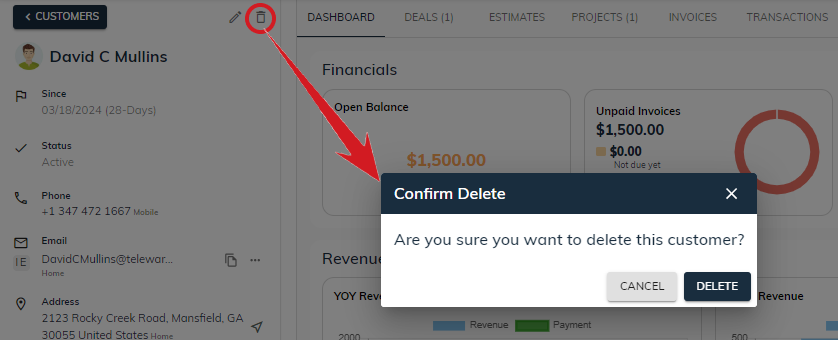
General Information:
- Profile picture(Optional): It can be a customer's pro pic or company logo.
- Customer’s Full name: It includes the first, middle and last name of the customer along with a friendly name.
- Additional information includes since date, customer’s status, phone number, email address, referred by person name, website address, billing/shipping address or related contact information.
Since Date:
The since date is the start date or created date from when the customer has started working on some specific project or deal. Effectively managing the since date as well as calculating and determining the time period shows how long the customer has engaged with the project or deal. For example: the customer had created the project on Feb 2, 2024, so it has been 2 months since he/she had started working on the project.
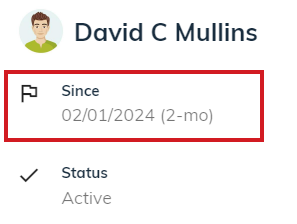
Changing customer’s status:
sBizzl provides a new flexibility to change the status of the customer. You can smoothly differentiate the customers between potential customers or the ones who are no longer doing business with you. You can make such customers by changing their current status from active to inactive.
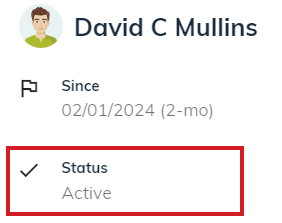
To inactive customers:
- Click on the edit icon in the upper left corner, then edit customer dialog will open and on the top of the page toggle the Active switch off as shown below.
- Finally, click on Save to update the changes.
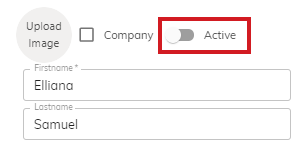
After saving the changes, you can see that the customer's status has changed.
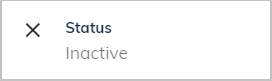
Phone number along with types:
Managing phone numbers with phone types within customer detail is quite a different concept. Phone types include various types: Work, Home, Mobile or Other. Here, you can also add phone extensions for work related communication. A phone extension is a short add-on number assigned to an employee or a project team within a business. It's usually a few digits long and is used to route calls within an office. For example, you may assign #001 to your sales and marketing team or #002 to the accounts department.
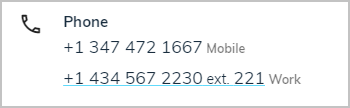
Click on Phone number with extension, it will ask you to open a phone link with an associated type as shown below.
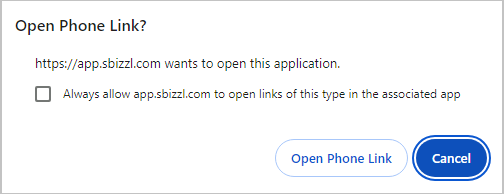
Configure email addresses to send invoices and estimates:
Writing email addresses is a tedious process as well as prone to errors. No need to write email addresses while sending invoices or estimates to the customers. sBizzl offers a hassle free and advanced technique to configure multiple email addresses on which invoices or estimates can be sent.
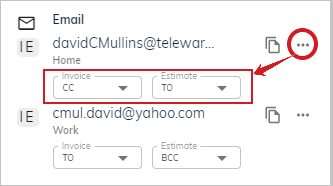
Website
This is the website link of the company. As you can see in the figure below, if you click on the link, you will be redirected to the website.

Contact Person
You can also add various contact person details of a specific customer.
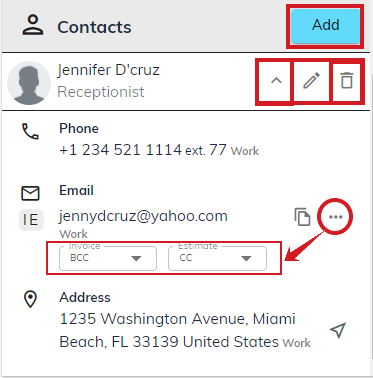
- Click on the Add button, it will open the add contact person detail dialog.
- Fill the necessary details, then Save.
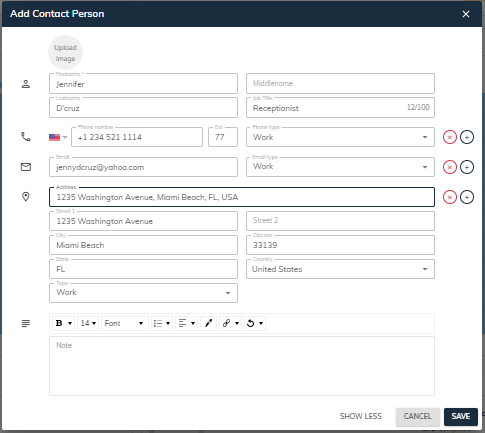
- Click on the “🖊️” (edit) icon to update the contact person details.
- Click on the “ 🗑 ” (delete) icon to delete the contact person details.
- To view contacts in detail, Click on the “▼” (down) button. From here also, you can configure email addresses to send invoices and estimates.
Right Panel
It consists of a dashboard, linked deals or projects, its associated estimates, invoices and related transactions, documents, etc.
Dashboard
sBizzl empowers clients to visualize data in an interactive way and automate processes coming from various data sources in order to create dynamic reporting processes which increases productivity and profitability.
You could potentially see widgets or features that display all financial and revenue metrics relevant to the customer. By making financial data more accessible and transparent, a dashboard encourages open communication and collaboration between customer and a company.
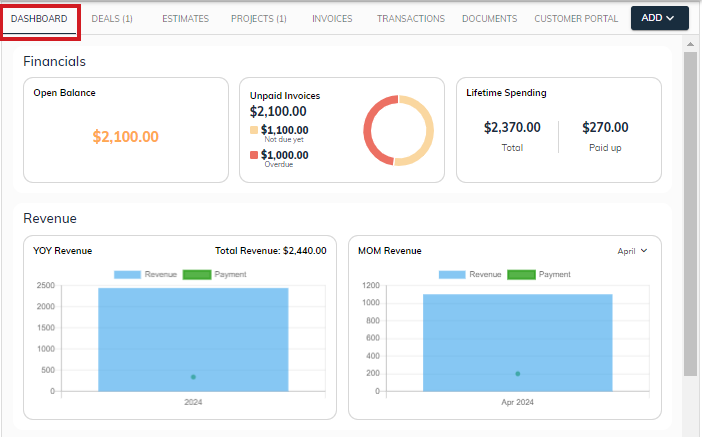
Financials:
sBizzl effectively integrates customer data and manages transactions history and customer refunds. It displays interactive graphs, allowing for quick, organized review and analysis. It shows total unpaid or outstanding invoice balances and unapplied payment as well as illustrates total overdue and not due balances till now. Additionally, it focuses on lifetime spendings either total paid or unpaid.
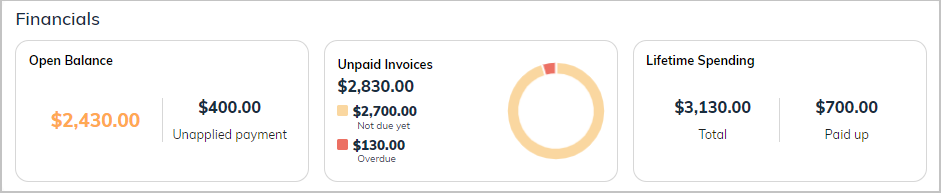
- Open Balance: It can be calculated as the sum of all outstanding/unpaid invoices minus the sum of payment received (including unapplied payment).
- Unapplied Payment: It can be defined as payment received (not associated with any invoice) after deducting the sum of refunded amount.
- Unpaid Invoices: It defines the balances of outstanding invoices.
- Not due yet: Sum of all invoices whose payment will be received in a specific time period defined as per payment terms.
- Overdue balance: Sum of all invoices whose due date is past as per payment terms.
Lifetime spending:
- Total lifetime spending can be calculated as the sum of all invoices minus the sum of all credits of the customer.
- Total paid up amount can be calculated as the sum of all payments and deposits made by the customer against invoices minus the sum of all refunds issued to the customer.
Revenues:
sBizzl streamlines the most powerful metrics YOY (year-over-year) and MOM (month-on-month) to measure and evaluate a company’s growth in profits or revenues. This can provide insights into revenue generated from the customer.
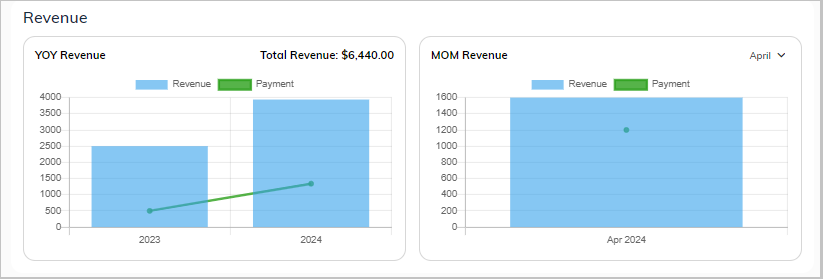
YOY: YOY (Year-over-Year) comparisons are a popular and effective way to evaluate the financial performance of a company. It is used to make comparisons between one time period and another that is one year earlier as these measurements facilitate quickly ascertaining whether a company’s revenue is increasing or decreasing.
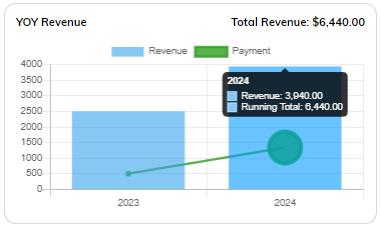
- As you can see in the above figure, in 2023 total revenue is $2500 while it is $3940 in 2024. The YoY approach finds that revenue exceeded by almost 60% in 2024 as compared to 2023. Here, the green line shows the payment received from the customer.
- To view tooltips, hover your mouse over any of the bars in the chart. In tooltip, you can see total revenue generated in the year 2024 and running total. By combining previous year including current year revenues, the running total is calculated.
MOM: MOM (Month-on-month) illustrates the tracking metrics which compares revenue growth from one month to the next. By measuring MOM, sBizzl anticipates businesses to gain actionable insights, identify areas of improvement, and make data-driven decisions, streamlining accountability by providing a clear record of progress over time.
Click on the “ ▼ ” icon to select month (January to December) and you can see MOM metrics accordingly.
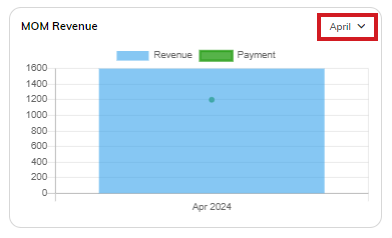
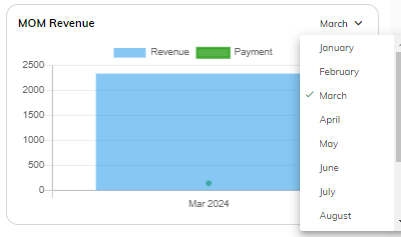
You can see the “No MOM Revenue” message as shown below, if you don’t have any data in that specific month.
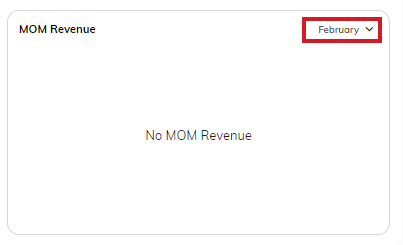
Hover your mouse over any of the bars in the chart or dots in the bars to see tooltips, fostering total revenue or payment received.
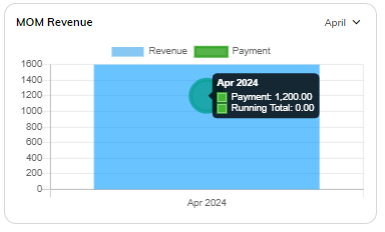
Projects:
sBizzl presents a proactive feature which highlights the projects with the largest or smallest budgets/costs as well as displays current or completed project counts. This knowledge empowers you to make informed decisions about resource allocation, marketing strategies, and customer relationship management.

- Projects with large budgets allow organizations access to advanced technology, skilled personnel, and high-quality materials, potentially leading to superior project outcomes.
- Smaller budget projects are typically easier to adapt and require less planning time and resources, allowing for quicker completion.
- It gives a bird-eye view of total counts of current and completed projects. In short, you can review how much revenue customers can generate associated with the project.
Deals:
Likewise projects, sBizzl pinpoints a dedicated deal count section that facilitates clients to schedule follow-up tasks, and monitor progress towards successful closing as well as illustrates total deal counts of current and closed deals. This allows for more granular analysis of your sales pipeline.
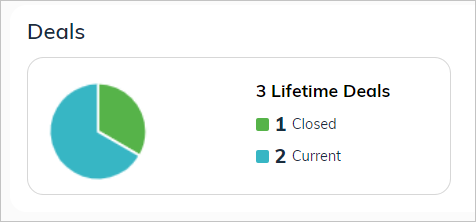
Additionally, it provides a clear visual representation, allowing you to see the number of deals at initial or closed stage and identify potential bottlenecks.
Tracking these counts over time allows you to assess the overall performance and effectiveness of your sales pipeline.
Deals Tab
Deals are essential for driving revenue, establishing relationships, and achieving business objectives. By incorporating deals with customers, sBizzl provides valuable insight into potential sales opportunities by tracking, monitoring and prioritizing deals meanwhile ensuring timely follow-up actions for each deal.
The deals summary provides a consolidated view of anticipated deals associated with the customer along with the status (New, In progress, Done or Close), empowering sales team managers to make strategic decisions about optimizing resources, forecast revenue and align operations.
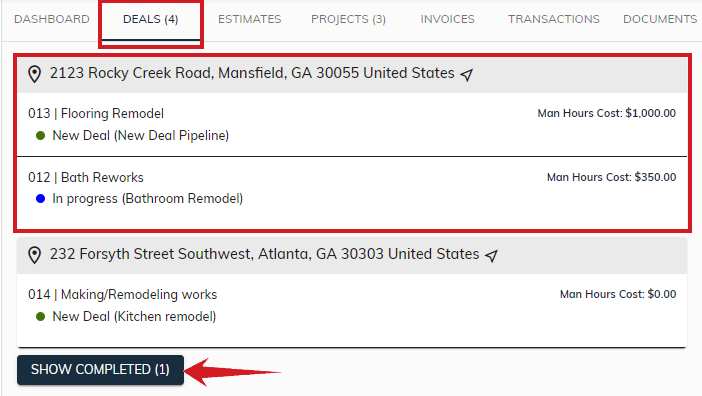
- Users can notify an abstract and concise review categorization of deals based on customer’s shipping address as well as set eyes on new or on-going deals along with completed deals separately.
- The above section provides an overview of deal details such as code, name, its current status and relevant pipeline in addition to that it even captures man hours cost.
- Here, “Deals (4)” tab indicates that there are 4 total deals that businesses made with the customer.
- Meanwhile, users can have a glance of completed deal counts. Click on the “Show Completed (1)” button to show/hide or view the completed deals.
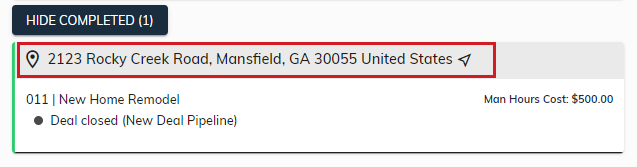
- Whenever you click on the address or “navigate” icon, it would automatically navigate to Google Maps. This is a more appropriate approach for finding a customer's location, for smooth business operations.
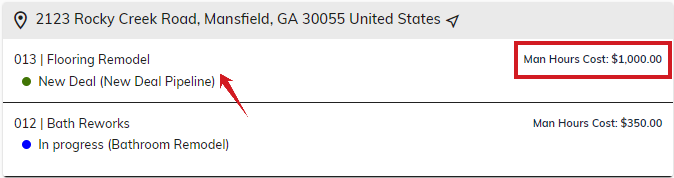
- If you want more information about deals, click on any deal, you will navigate to a specific deal detail.
Moreover, it emphasizes on man hours cost which refers to the total labor cost associated with a specific deal.
Man Hours Cost
- A man-hours cost significant model allows for a more accurate estimation of the costs associated with a task or specific deal or project.
- Calculating man hour cost includes employees’ total worked hours and rate or compensation defined in job description.
For example, employees have hourly compensation. It's calculated by multiplying the number of hours worked by the hourly rate.
Man hours cost = Number of hours worked * Hourly wage - By understanding and managing man hours cost effectively, businesses can focus on cost comparison of similar deals, track deal progress and resource allocation further identifies areas for improvement and optimize overall deal efficiency and productivity.
Projects Tab
sBizzl outlines a dynamic and robust tool for project management. Projects aimed at increasing revenue by focusing on the sales process to enhance efficiency, reduce costs, and drive organization towards success by achieving desired outcomes for customers.
Use sBizzl's projects to plan and organize your team's work in one place with structured lists of tasks. It typically includes features such as task management, contact management, project tracking, pipeline management and analysis tools.
The project's tab summary provides a centralized view of anticipated projects associated with the customer along with the status (New, In progress, Done or Close), empowering sales team managers to make strategic decisions about optimizing resources, streamline sales process and customize each sales project to suit your company’s specific needs.
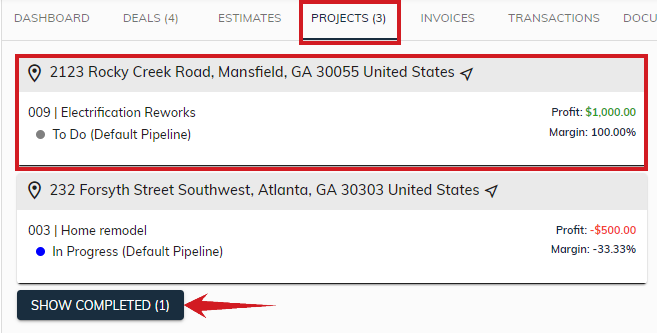
- Here, “Projects (4)” tab indicates that there are 3 projects associated with the customer.
- Meanwhile, users can have a look at completed project counts. Click on the “Show Completed (1)” button to or view the completed projects. Similarly, to hide complete projects, click on the “Hide Completed” button.
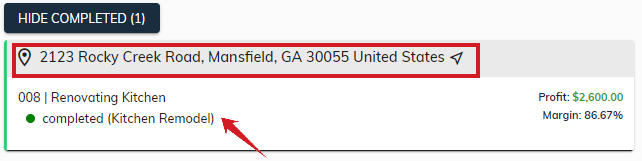
- Click on the address or “navigate” icon, it would automatically navigate to Google Maps to search locality or nearby area.
- If you want more information about projects, click on any project, you will navigate to a specific project details.
- Moreover, it emphasizes on Profits and its relevant margins which are associated with a specific project.

- Profit and margin are key metrics used to assess financial performance of business. Understanding profit margins helps guide decisions about areas of improvements, resource allocation, cost management, and tailor overall sales strategies accordingly.
Monitor your projects in a pipeline as they move through different stages to identify and resolve any roadblocks. Know more about...
Estimates Tab
sBizzl enhances business image, by offering one notable functionality within customer details i.e. “Estimates''. Sending estimates boosts business by building trust, utilizing and allocating resources efficiently, pricing strategies and improving overall productivity.
Drafting estimates becomes effortless with sBizzl. You can create customized estimates that fits your business by including detailed descriptions, quantities as well as pricing for products and services seamlessly. It enables you to assess or determine the costs associated with the required materials, labor, equipment and other expenses, etc. This outlines the specific services or products included in estimates.
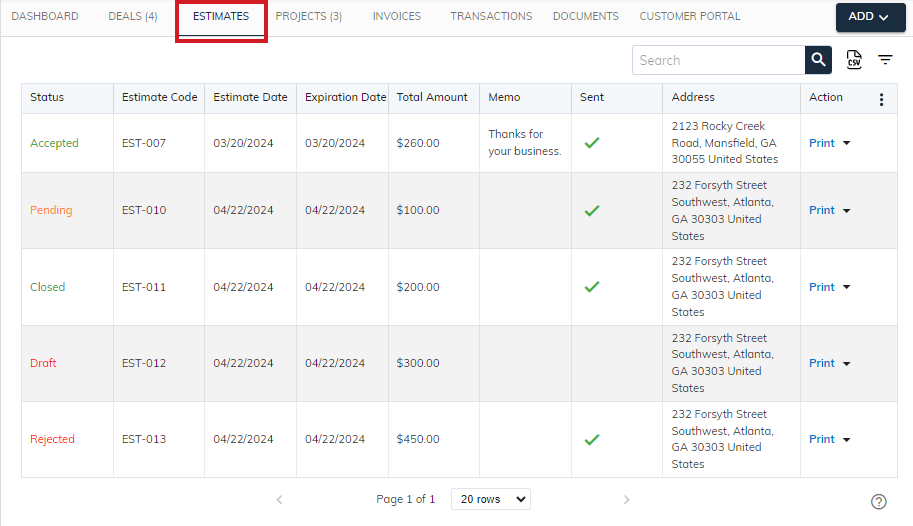
Estimate list within customer details can be a valuable feature for businesses. It would display a list of all estimates ever created for a specific customer. Sales teams can easily access a customer’s estimate history, allowing them to follow up on outstanding estimates, see if previous quotes have been approved or rejected. Therefore, reviewing past estimates can help identify patterns in customer preferences or buying habits, informing future sales strategies, resource allocation, and overall sales planning. The list allows you to effortlessly search, filter, sort by code, estimate date, status or expiration date, which leads to saving time and effort.
- Know more about the estimate list.
- Click here to refer specific estimate detail.
- Learn more about how to use advanced filters, sorting and column management.
Invoices Tab
Invoice lists within customer details can be a valuable feature for businesses. It would display a list of all invoices ever created for a specific customer. Sales teams can easily access a customer’s invoice history, allowing them to follow up on outstanding invoices. Therefore, reviewing past invoices can help identify patterns in customer preferences or buying habits, informing future sales strategies, resource allocation, and overall sales planning. The list allows you to effortlessly search, filter, sort by code, invoice date, status or due date, which leads to saving time and effort.
Transactions Tab
sBizzl allows users for quick and smart insights by integrating transactions list within customer details, which can be a powerful tool for businesses. It is also known as a customer transaction history report, and provides a detailed record of a customer’s interactions with business. It would display a list of all transactions associated with a customer.
- Having a readily available transaction history allows you to identify customer buying patterns or preferences, making informed decisions and sales strategies. It serves as a centralized hub for all customer interactions seamlessly, eliminating the need to search through scattered documents, invoices or emails. This simplifies record-keeping, demonstrates transparency and improves overall sales performance.
- Customer transactions can be various types such as invoices, estimates, payments, refunds, credits, customer returns or sales orders. You can also add associated deals or projects with a customer.
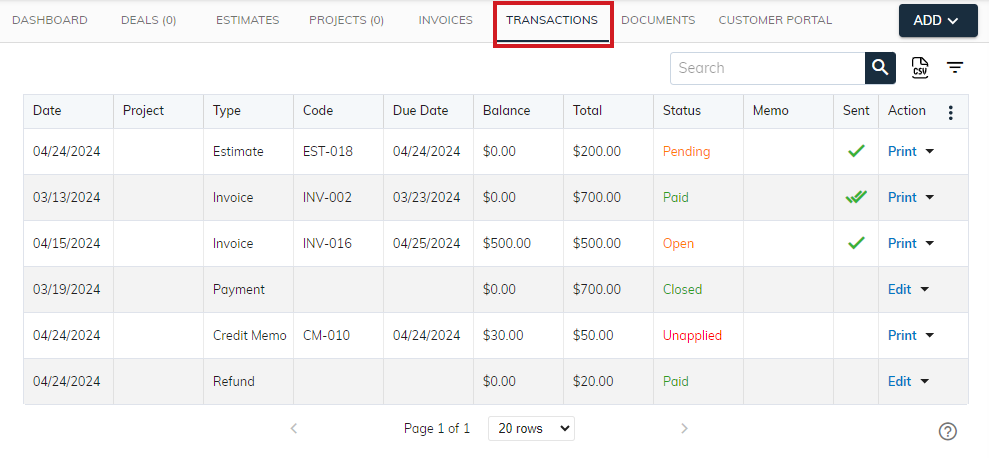
- By categorizing transactions into different types, the transaction list provides users with a structured overview of sales operations. Moreover, facilitating navigation and interaction with interlinked transactions.
Here’s a breakdown of what each column might contain:
Code: A unique code or identifier for transactions according to the types. This column can hold various codes depending on your organization’s needs. Codes are crucial for tracking and recording financial transactions accurately. It provides classification to distinguish one transaction from another such as estimates, invoices, sales orders and credit memos. Overall, transaction codes are essential components in sales operations as they contribute to the smooth business operations, enhance data integrity and support informed decision-making.
Craft and manage code based on the transaction’s type at your fingertips.
- Date: This column indicates the date of the transaction.
Type: Transaction types refer to different categories of transactions.
Various types of transactions can be:- Estimate: It represents quotes provided to the customer. They include details such as customer details, billing address, status, list of products or services, prices, quantities and specific terms or conditions.
Invoice: Invoices serve as billing documents and provide information to the customer with a record of their purchases, facilitating payment processing and accounting. It pinpoints requests for payment issued to customers. It defines various details of items sold, quantities, pricing, payment terms and total due amount along with due date.
Payment: It represents the monetary transactions in which customers remit payments to settle outstanding invoices or make advance payments for future purchases or orders. It might include various payment methods such as cash, credit card, bank transfer or electronic payment systems.
Credit memo: It refers to the credit memos issued to the customers to adjust or correct previously issued invoices. It can also be used to provide granted credit for future purchases or to settle outstanding balances, due to returns, discounts or any other corrections.
Refund: It highlights the monetary transactions in which customers are reimbursed for returned or defective products, over payments or other valid reasons. Refunds are issued to reverse previously recorded sales transactions and restore customers’ financial balances.
Sales order: It can be formal requests from customers to purchase products or services, including items ordered, quantities and agreed-upon pricing. Sales orders are generated based on accepted estimates.
Customer Return: Customer Returns are most commonly occurring in sales operations. By establishing a clear and precise return policy, it helps you to identify and analyze customer return data, minimizes losses and even gains valuable insights to improve products or services. It is generated when customers returning unwanted or defective products.
- Status: It refers to the current status of the transaction. The status depends on the type of transaction as described below.
Estimate: Draft, Pending, Approved, Rejected or Closed.
Invoice: Draft, Open, Partial or Paid.
Credit memo: Unapplied or Closed
Sales order: Draft or Sales Order
Customer Return: Draft or Confirm
Payment: Unapplied, Partial or Closed.
Be more familier with the estimate list and refer to its status column.
Learn more about invoices and relevant status, refer to the invoice list.
- Due Date: It describes the date by which a payment is expected to be received from a customer for an invoice or another form of transaction. Hence, the due date is often determined based on the payment terms.
- Balance: This column represents the remaining balance or amount owed or payable after each transaction has been processed.
- For example: Payment made against outstanding invoice
- The balance column is calculated based on the total amount of the transaction and any payments or adjustments made against it.
- Initially, the balance is equal to the total amount of the transaction.

As payments are applied to the transaction, the balance decreases accordingly.

As you can see in the above figure, after making payment of $400, the remaining outstanding balance of invoice is $600.
Conversely, if additional charges, adjustments, or credits are applied to the transaction, the balance may increase. Here, we have credits of $100 that are unapplied yet.

- As you can see below, once any invoices are created, those credits will settle automatically. We have an invoice of $200 and credits of $100. The credits are settled against that invoice. That invoice outstanding balance is $100 and its status is partial (partially paid).
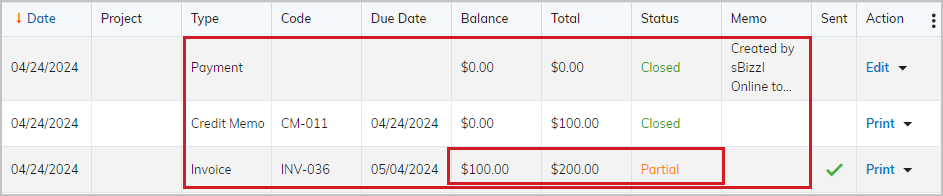
- Total: The total amount of the transaction. It is typically calculated by summing up the prices of all items or services included in the transaction including taxes, discounts, and any other applicable charges or fees.
- Memo: This field is an optional message field available for users to include any additional information or notes.
- Project: It denotes the projects associated with invoices.
- For a quick overview of linked projects along with customers, refer to the Projects Tab section in the customer details.
- Know more about how to add projects.
- Sent: The sent column with a tick mark (tick icon) serves as a visual indicator that the estimate has been successfully delivered/sent to the customer. It’s a quick and easy way to identify the status of each estimate, and improves workflow efficiency. You can change the transaction’s (Invoice, Estimate, Credit Memo) status, by sending emails or by clicking on the Mark As Sent/Unsent options.
Actions: The actions column signifies a powerful tool associated with a specific estimate record. From this column, you can perform multiple actions, which significantly enhance the user experience and efficiency of the sales process. Depending on the permissions and roles, users can access certain action options.
It consists of multiple options that a user can perform which are listed below:
- Print: Click on the “Print” option, to print specific transactions (Estimate, invoice, credit memo, etc.). Know more about PDF configuration and Boilerplate configuration options.
Click on the “▼” icon to view all the options.
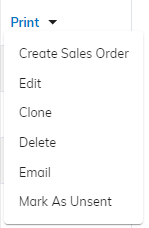
- Edit: Allows authorized users to update the details of specific transactions.
- Clone: The clone seamlessly creates new transactions based on the specific transaction. (For example: Click on the “Clone” button, to create a copy of an existing transaction, either invoice, estimate, etc.)
Learn how to clone invoices, estimates, credit memo and sales order.
- Delete: Allows users to remove or delete a transaction based on permissions. Click on the “Delete” button to delete a specific transaction record, as it will open confirm delete dialog with message and specific transaction code. Here, by clicking on the “Delete” button, the transaction gets removed while clicking on the “Cancel” or “X” closes the dialog.
- Email: To send email via built-in functionality, click on the “Email” option. As it will open send email dialog and eliminates the need to attach the files or documents manually. Moreover, it helps to change the status of the transaction.
- Mark As Sent: This feature allows you to manually add a tick mark to the sent column. Additionally, updated the transaction’s status without switching between various applications.
- Mark As Unsent: This option enables you to remove the tick/sent indicator from any transaction that needs to be revised before sending it to the customer.
- Create Invoice: This option allows you to seamlessly convert into a formal invoice directly from the estimate or sales order. The invoice would typically be populated with the details from the estimate or sales order, such as customer details, list of products or services, pricing and quantities, payment terms, taxes or discounts.
- Create Sales Order: This option enables you to generate a sales order directly from the estimate or invoice. The sales order would automatically be filled with the associated transaction details such as customer information, list of products or services, pricing and quantities, etc.
Advanced search, CSV Export, Filters:

Search Functionality:
- By incorporating remarkable search functionality within customer transactions, sBizzl empowers users to quickly find the information they need within your transactions list effortlessly. It can be a valuable asset for sales processes and allows for quick and efficient retrieval of specific transactions.
- A search bar at the top of the list allows users to type keywords like transaction code or associated project code/name. The list should update dynamically, displaying only records that match the search criteria, often with the ability to sort by various criteria.
CSV Export (Export Transactions)
You can export a CSV file of all the transactions at one click.
The CSV export will contain the following transaction details:
- Date
- Project
- Code
- Due date
- Balance
- Total
- Status
- Memo
- Sent (Yes/No)
Customize CSV Export
sBizzl allows you to choose which columns to include in the CSV export. By column management, you can select specific transaction information like Type, Code, Balance, Total, Due date, Status, etc…
To export the transactions:
Click on the “CSV” icon on the top right corner just after the search bar.
By clicking on the CSV icon, your export will begin to process. Once the download is complete, the file is saved to the location you specified (e.g., your Downloads folder by default) with specific file name as per applied filter.
For example: If all status is selected in filters, then csv file name would be Customer-Transactions_All.
Sorting:
Sorting functionality within a transaction list provides a powerful tool for organizing, analyzing and accessing customer transaction data. This feature significantly enhances the usability and efficiency of your sales processes.
Transaction lists typically allow you to sort data by various criteria, often through clickable headers. Sorting options might include: Data, Project, Code, Type, Status, Due Date, Balance, Total and Memo.
Advanced Filters:
Filters are very powerful flexible tools used to filter data based on criterias.
To apply advanced filtering, click on the Filter icon shown below:

After clicking on the Filter icon, Right panel will open as shown below in the figure:

Type: Filter by transaction types allows users to filter transactions based on their specific types, making it easier to manage and track transactions. Transaction types can be All, Estimate, Invoice, Payment, Sales Order, Customer Return, Credit Memo and Refund.
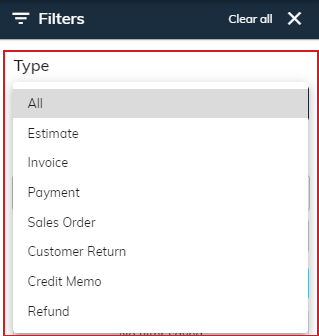
Transaction Date: If you want to see specific transactions, then select date ranges (Start Date and End Date) from the calendar 📅.
Grouping:
Grouping records is a valuable feature as it provides a user-friendly interface. You can group or categorize transactions based on Type. It includes intuitive controls for users to expand or collapse grouped sections and to toggle between different grouping criterias.
- Learn more about how to use advanced filters, sorting, grouping and column management.
To access a specific transaction information, click on that record, it will display information in dialog.
- Click here to learn more about estimate details.
- Know more about invoice details.
Add new transaction
Users can quickly add multiple new transactions based on their types associated with specific customers.
- Click on the “Add” button, to add a new transaction.
- You can add Estimate, Invoice, Payment, Sales Order, Customer Return, Credit Memo and Refund.
- Here, you can also add associated Deals and Projects.
- Additionally, you can generate a Statement for all the customer transactions.
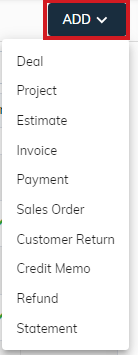
Learn more about how to add following transactions:
Add Invoices
- The system offers a powerful feature that streamlines the invoice creation process. Moreover, You can manage the order of items with headings and subtotals within the list along with discounts and even handle tax calculations which simplifies the overall invoices process.
- Learn more about how to add invoices.
Add Estimate
- You can create customized estimates that fit your business by including detailed descriptions, pricing and quantities for products and services effortlessly.
- Be more familiar with how to add estimates.
Add Credit Memo
- This flexibility enables you to track and manage credits associated with the customer. It seamlessly provides you with financial transparency and simplifies the reconciliation process.
Quick reference to add credit memo.
Add Customer Return
- By integrating customer return processes, the system helps businesses to manage and track their returned products, enhancing customer satisfaction.
Click here to explore how to add customer return.
Add Sales Order
- Users can create sales orders directly from the approved estimates effortlessly. The system provides an intuitive interface, which simplifies the process and overall optimizes efficiency and productivity.
Know more about how to add sales orders.
Add Payment
- sBizzl empowers users by incorporating a dynamic approach to manage payments by providing a user friendly platform to add payments effortlessly. Adding payment functionality to customer transactions can significantly streamline your sales process.
- This feature helps businesses maintain a clear overview of their financial activities, improves cash flow and leads to increased sales as well as providing insights for better customer data management.
Smart insights into how to add payment.
Add Refund
- This flexibility allows you to seamlessly integrate refunds with the customer transaction. It enhances customer experience, improves operational efficiency as well as provides insights for product improvement or policy adjustments. sBizzl offering refunds when necessary, allows businesses to increase the chances of retaining their business in the long run.
Know more about how to add a refund.
Add Statement
- A transaction statement within customer details is essentially a report that summarizes a customer's account activity over a specific period.
- Click here to explore how to add, create and send statements.
