Credit Memo Code Configuration
Here users can craft informative and user-friendly credit memo codes by incorporating prefixes, suffixes, separators, and even controlling the code length.
- Go to settings.
- Navigate to Commerce > Credit Memo > Code.
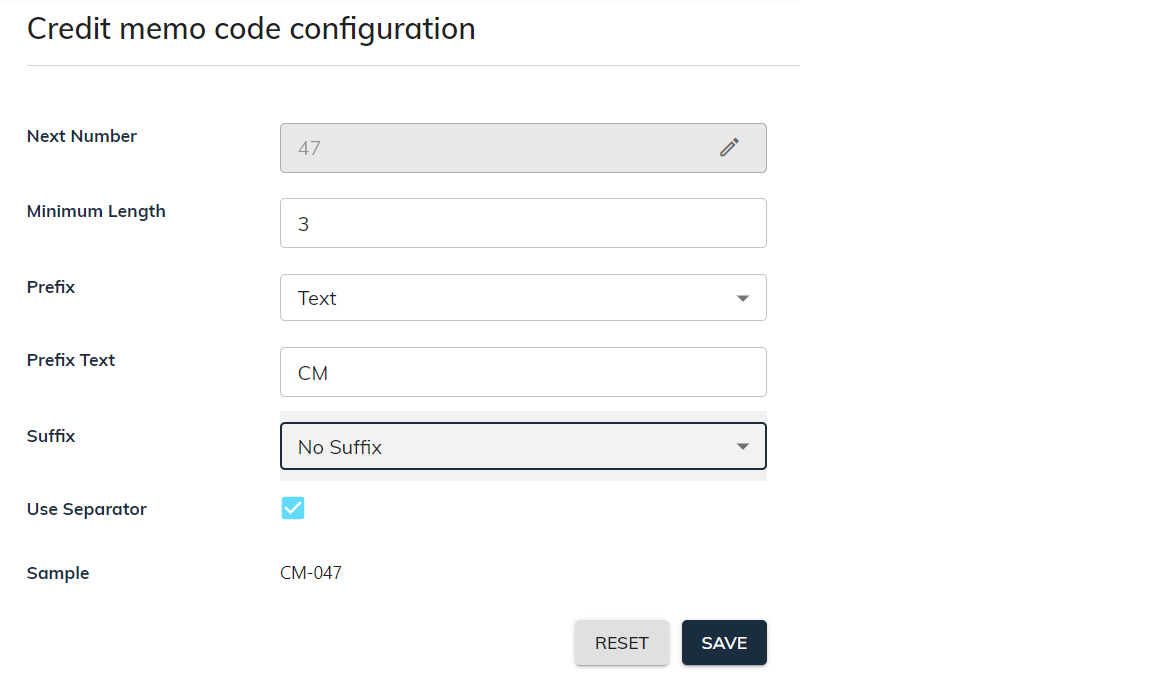
- Next Number: You can specify a starting number for the credit memo code sequence.
- Minimum Length: Choose a code length between 1 and 4 characters.
- Prefix: While not mandatory, users can click on the dropdown ▼ and select the type of prefix like Text, Date.
- Prefix Text: Selecting text as the prefix type, users can enter custom text that will be prepended before the next number in the sequence. For example, a code might appear as "CM-001".
- Prefix Date Format: Selecting date as the prefix type, users can select date format that will be prepended before the next number in the sequence. For example, a code might appear as "08042024-001".
- Suffix: While not mandatory, users can click on the dropdown ▼ and select the type of suffix like Text, Date. This is the same as the prefix but appended after the next number in the sequence.
- SuffixText: Selecting text as the suffix type, users can enter custom text that will be appended after the next number in the sequence. For example, a code might appear as "001-CM".
- SuffixDate Format: Selecting date as the suffix type, users can select date format that will be appended after the next number in the sequence. For example, a code might appear as "001-08042024".
- Use Separator: users can click on ☑ checkbox to the addition of separators (e.g., "-") between the prefix, number, and suffix. This creates a formatted code, such as "sBizzl-001-2024".
- Sample: This is an example of how the code might appear with the selected options.
- To finalize your credit memo code configuration, click the "Save" button. These settings will be stored and used for generating new invoices.
