Add new project
Create, monitor and manage your projects with sBizzl to ensure the project is completed on time.
- Navigate to Project > Projects.
- Click on Add Project button which is located on top right corner.

To create a project from Customers.
- Customers: Navigate to Sales > Customers then select customer and go to the detail screen then click on Add > Project button which is located on top right corner.
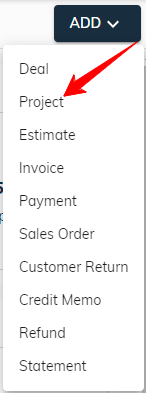
Project Field:
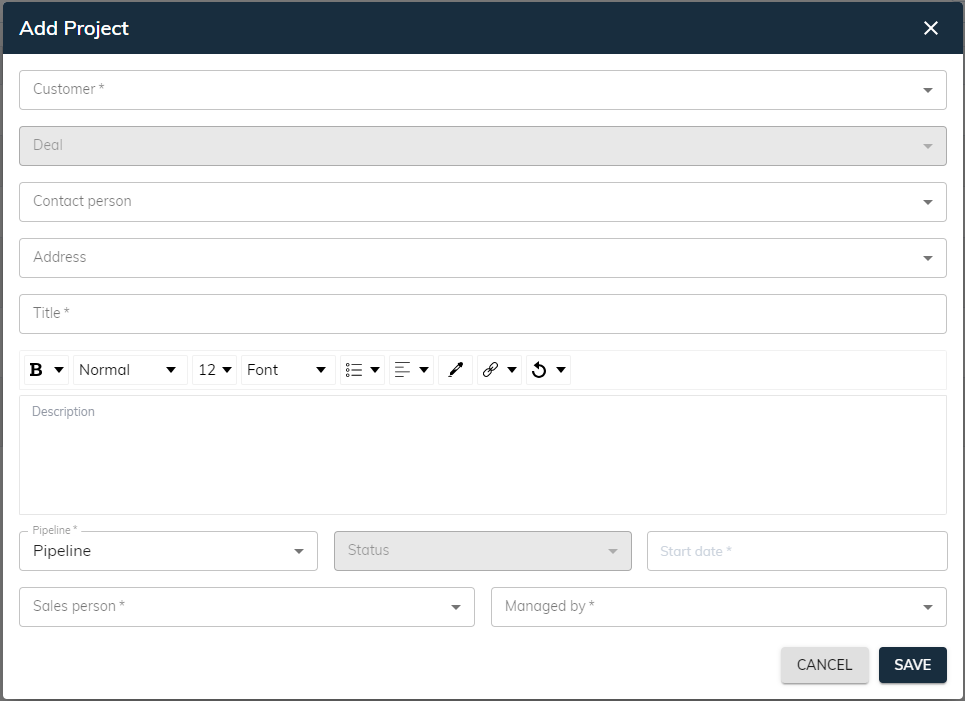
- Customer: This is a mandatory field, users can click on dropdown ▼ then search and select customer.
- Deal: While not required, users can leverage a dropdown ▼ to find and select a deal associated with the chosen customer.
- Contact Person: While not required, users can leverage a dropdown ▼ to select a contact person associated with the chosen customer.
- Address: This is not a mandatory field, users can click on dropdown ▼ and select a customer address. When a customer with only one address then auto-fill on customer selection.
- Title: A mandatory field is available for users to enter a descriptive title for this project.
- Description: it can be optionally added for further details.
- Pipeline: Selecting a pipeline is mandatory. Users can leverage the dropdown ▼ to select pipeline.
- Status: Selecting a status is mandatory. Users can leverage the dropdown ▼ to choose the appropriate status based on the selected pipeline.
- Start Date: The calendar allows users to choose any date. By default, the current date is pre-selected for convenience.
- Sales Person: Selecting a sales person is mandatory. Users can leverage the dropdown ▼ to select employee.
- Managed By: Selecting a project manager is a mandatory step. The system provides a user-friendly dropdown ▼ that allows you to quickly assign the project to the most suitable employee.
