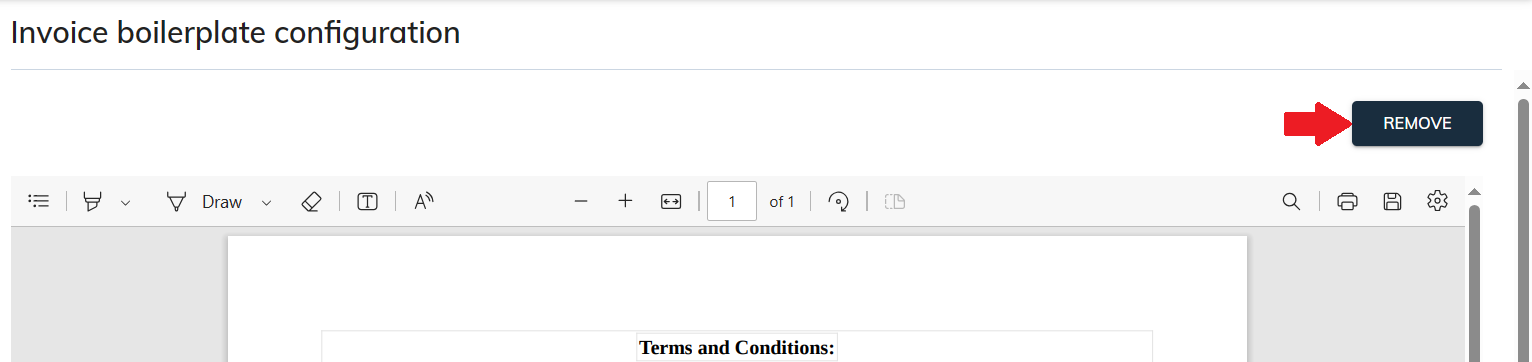Add terms and conditions boilerplate to the invoices and estimates
Adding a terms and conditions boilerplate to invoices and estimates in PDF format ensures clarity and sets expectations between parties. This boilerplate typically covers payment terms, liability limitations, dispute resolution, and other relevant clauses.
To navigate to terms and conditions boilerplate to invoice and estimate:
- Invoice boilerplate navigation.
- In your sBizzl account, go to the Settings menu at the top right corner.
- Click on the Commerce > Invoice > Boilerplate Configuration menu option.
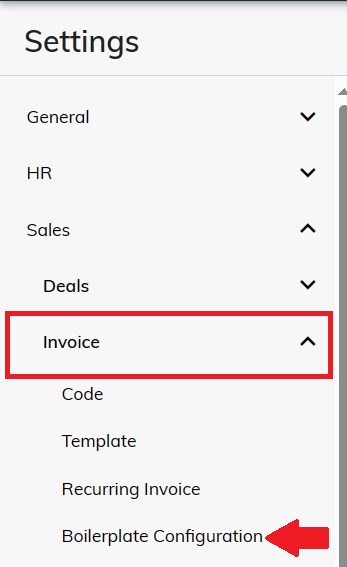
- Estimate boilerplate navigation.
- In your sBizzl account, go to the Settings menu at the top right corner.
- Click on the CRM > Estimate > Boilerplate Configuration menu option.
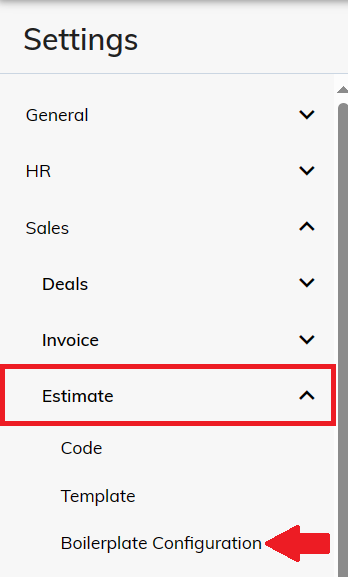
To add terms and conditions boilerplate to system-generated invoices or estimates, follow these instructions.
- First, click on browse to select the PDF file containing the terms and conditions you wish to append.
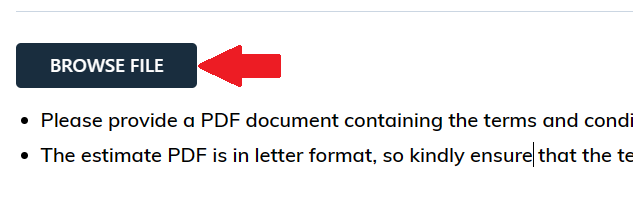
- Ensure that the PDF document matches the letter format, as the system-generated estimate PDF is also in letter size. This ensures consistency in document formatting and clarity for recipients.
- Once uploaded, the terms and conditions will automatically appear on the last page of every printed system-generated invoice or estimate, enhancing clarity and legal compliance for all transactions.
(Notes: The file size of the boilerplate limit is set to a maximum of 500 kilobytes.)
To remove the terms and conditions boilerplate from system-generated invoices or estimates, users can follow these steps.
- Simply click on the remove option, which will promptly eliminate the term and condition file.
- As a result, the terms and conditions will no longer be displayed on the last page of system-generated invoices or estimates, ensuring streamlined document presentation.