Add new sales order
sBizzl simplifies the process of adding new sales orders with its intuitive interface and comprehensive features. Users can easily input essential details like customer information, product specifications, quantities, and delivery preferences, ensuring accurate and efficient order creation.This streamlined approach not only enhances operational efficiency but also improves customer satisfaction by ensuring timely and accurate deliveries.
- Navigate to Commerce > Sales Orders.
- Click on Add Sales Order button which is located on top right corner.

To create a sales order from Customers.
- Customers: Navigate to CRM > Customers then select customer and go to the detail screen then click on Add > Sales Order button which is located on top right corner.
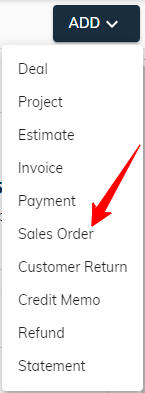
Sales Order Header Field:

- Customer: This is a mandatory field, users can click on dropdown ▼ then search and select customer.
- Contact Person: While not a mandatory field, users can click on dropdown ▼ then search and select contact person according to selected customer.
- Delivery Address: This is a mandatory field, users can click on dropdown ▼ and select customer address. When a customer with only one address then auto-fill on customer selection.
- Purchase Order Ref: Entering a reference number (optional) allows users to link with a specific purchase order.
- Sales Order Date: The calendar allows users to choose any date. By default, the current date is pre-selected for convenience.
Sales Order Line Items:

- Item: Sales order require at least one line item.
- Product/Service: To create a line item, users must select a product/service.
- UOM: The UOM(unit of measure) is automatically chosen based on the selected product as well as users can modify it. By default, the base UOM(unit of measure) is pre-populated for convenience.
- Rate: The rate is automatically chosen based on the selected product as well as users can modify it.
- Quantity: it must be entered for each line item.
- Amount: Finally, the amount is automatically calculated based on the entered rate and quantity.
- The system allows users to customize the order of items using drag-and-drop functionality. To reorder, simply click and drag the (::) button by its designated handle to the desired position within the list.
Sales Order Footer Field:
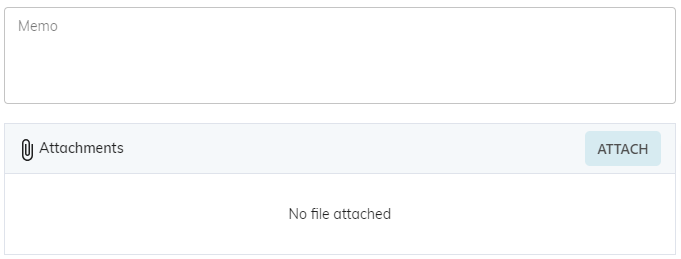
- Memo: An optional message field is available for users to include any relevant details, functioning as a memo for sales order.
- File Attachments: Users can attach relevant documents to the sales order or remove them as needed.
- Subtotal: This figure displays the final amount of the sales order.
Finally, click on "Save" button to store the sales order in a “Draft” status and user can modify the return information until it is not confirmed.
- Click "Save & Confirm" to finalize the return and generate an outbound shipment. Remember, confirmed returns require using the "Reset to Draft" function for modifications in sales order detail.
