Add new customer return
sBizzl streamlines customer return processes by providing a user-friendly feature to add new customer returns. With this functionality, businesses can effortlessly manage and track returned products, ensuring a seamless customer experience. Users can input relevant details such as return reasons, product conditions, and refund methods, enabling efficient handling of customer returns and enhancing customer satisfaction.
To create a customer return from Customer.
- Customer: Navigate to Sales > Customers then select customer and go to the detail screen then click on Add > Customer Return button which is located on top right corner.
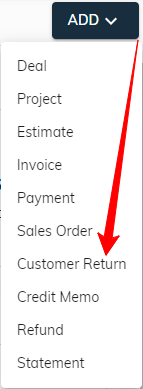
Customer Return Header Field:

- Customer: To ensure data accuracy, selecting a customer is mandatory. The system automatically populates the field with the customer associated with a customer. Users can still choose a different customer from the dropdown ▼ if necessary.
- Return Type: Selecting a return type is mandatory. The system supports processing three different return types Sales Order, Project Stock Order, and Unknown Return.
- Type Code: Selecting a type code is optional if the return type is marked as "Unknown Return”. Otherwise, selecting a type code is mandatory. The system allows users to easily search and choose the most appropriate type code based on the return type and the selected customer.
- Outbound Code: Selecting an outbound code is optional if the return type is marked as "Unknown Return”. Otherwise, selecting an outbound code is mandatory. The system allows users to easily search to find the most appropriate outbound code based on the return type, the selected customer, and the confirmation that the outbound status is “Delivered”.
- Choosing an outbound code automatically fills the line items with relevant details, saving you time and ensuring accuracy.
Customer Return Line Items:

- Item: Customer return require at least one line item.
- Product/Service: To create a line item, users must select a product/service.
- UOM: The UOM(unit of measure) is automatically chosen based on the selected product as well as users can modify it. By default, the base UOM(unit of measure) is pre-populated for convenience.
- Quantity: it must be entered for each line item.
- The batch and expiry date information is automatically populated based on the selected outbound code and cannot be edited.
- The system allows users to customize the order of items using drag-and-drop functionality. To reorder, simply click and drag the (::) button by its designated handle to the desired position within the list.
Customer Return Footer Field:
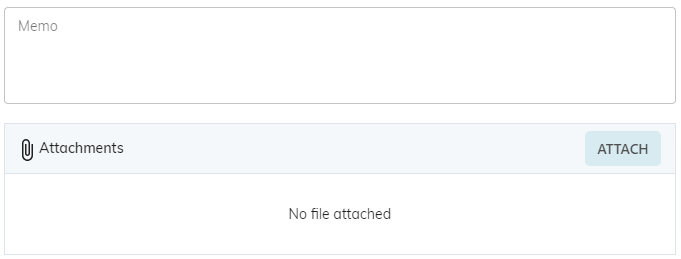
- Memo: An optional message field is available for users to include any relevant details, functioning as a memo for customer return.
- File Attachments: Users can attach relevant documents to the customer return or remove them as needed.
Finally, click on "Save" button to store the customer return in a “Draft” status and user can modify the return information until it is not confirmed.
- Click "Save & Confirm" to finalize the return and generate an inbound shipment. Remember, confirmed returns require using the "Reset to Draft" function for modifications in customer return detail.
