Add Estimate
Drafting Estimates becomes effortless with the system's intuitive features. Pre-built templates and automatic data population help you create quotations quickly. Users can customize quotations to fit each project by including detailed descriptions, quantities, and pricing for your products or services. Automatic calculations ensure accuracy and efficiency, handling totals, discounts, and taxes seamlessly. The system empowers you to present clear and professional quotations to your clients, fostering trust and transparency throughout the sales process.
- Navigate to CRM > Estimates.
- Click on Add Estimate button which is located on top right corner.

To create an estimate from Customers and Deals.
- Customers: Navigate to CRM > Customers then select customer and go to the detail screen then click on Add > Estimate button which is located on top right corner.
- Deals: Navigate to CRM > Deals then select deal and go to the detail screen then click on Add > Estimate button which is located on top right corner.
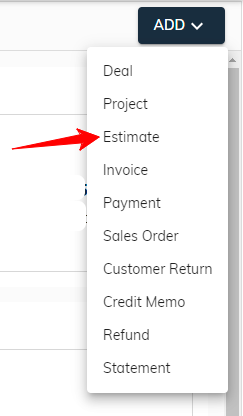
Estimate Header Field:

- Customer: This is a mandatory field, users can click on dropdown ▼ then search and select customer.
- Email/CC/BCC: While entering a customer email address is optional, users can include additional email addresses in the Cc and Bcc fields for sending copies of the estimate. Even this field auto-fills the customer email address field if the customer entered an email address during account setup.
- Billing Address: This is a mandatory field, users can click on dropdown ▼ and select customer address. When a customer with only one address then auto-fill on customer selection.
- Estimate Date: The calendar allows users to choose any date. By default, the current date is pre-selected for convenience.
- Expiration Date: The calendar allows users to choose any date. By default, the current date is pre-selected for convenience.
- Deal: This is a not mandatory field, users can click on dropdown ▼ and select deal according to customer selection.
Estimate Line Items:
You can add individual line item details in the line items editor, such as product, rate, quantity, and unit of measurement (UOM). Enter a new value in the appropriate column. Learn more about using the line items editor.
Estimate Footer Field:

- Message Displayed On Estimate: An optional message field allows users to include additional information on the estimate receipt.
- Message Displayed On Statement: An optional message field is available for users to include any relevant details, functioning as a memo on the estimate receipt.
- File Attachments: Users can attach relevant documents to the estimate or remove them as needed.
Add discounts and taxes: You have the ability to include discounts and taxes for the subtotal. Learn more about taxes and discounts.
When clicking on the “Save” button, the entry is saved and the status changes to “Draft”. Clicking on the “Save and Send” button opens a window prompting users to fill in the necessary details to send email. After sending the email, the status is updated accordingly.
- Users can create templates from here.
Select Template:
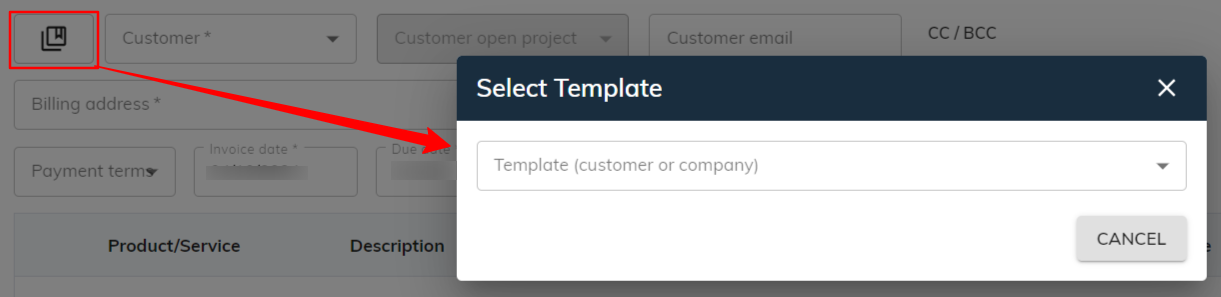
- The system offers a selection of pre-designed templates. To access them, click the button situated before the customer ▼ dropdown. This action will open a modal window where you can explore and select your preferred template.
- Users can leverage pre-designed estimate templates to expedite the creation of estimates. These templates are pre-formatted for easy completion of estimate details.
