Add PDF configuration
The PDF configuration settings accessible only to the system owner within the organization's system. The PDF configuration allows customization of downloadable files, including optional elements such as company name, phone, email, website, logo and item code.
To navigate to the PDF Configuration Setting
In your sBizzl account, go to the Settings menu at the top right corner.
Click on the Company > PDF Configuration menu option.
Configuring PDF Settings
- The PDF configuration settings allow customization of downloadable files to include specific elements such as company details, and logo.
- These settings enhance branding and provide relevant contact information in PDF documents.
- The system owner will see checkboxes for optional elements such as company name, phone, email, website, logo, and item code.
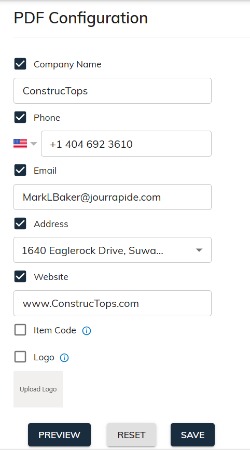
- Uploading a Logo
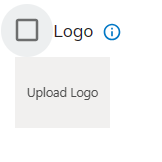
- Click "Upload Logo" to select the logo file from your computer.
(Notes: For best results, upload a logo that is 970px x 530px
or smaller.)
- Displaying Item Code
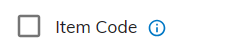
- To include the item code column in the generated PDF, select the checkbox next to Item Code.
- Tick the checkboxes for the desired elements to include in PDF download files.
- After selecting the desired options, save the changes to apply the new configuration.
OR
Click Reset to revert the values to their previous state. - Once configured, PDF download files will include the selected optional elements such as company details and logo.
- This customization enhances branding and provides recipients with relevant contact information in PDF documents, contributing to effective communication and professionalism.
Preview
Previewing a PDF allows users to see how the document will appear according to selected configuration options before printing or finalizing it.
This feature helps ensure that formatting, layout, and content are correct, minimizing errors and optimizing the printing process.
