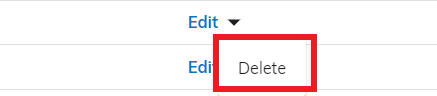Delivery Packages
Sbizzl provides a robust system to add and list delivery packages for warehouse use. This functionality allows users to efficiently manage packaging materials used to wrap and protect products during transit. With organized tracking and streamlined inventory control, warehouses can ensure the safe and efficient handling of packaged goods.
Warehouse owners can access Sbizzl's functionality to add, list, and manage delivery packages, ensuring better inventory control and streamlined operations directly from their platform.
Click on “ ⚙️ “ icon on upper right corner.
Now open the drawer and navigate to Inventory > Delivery Packages.
Display the below screen.
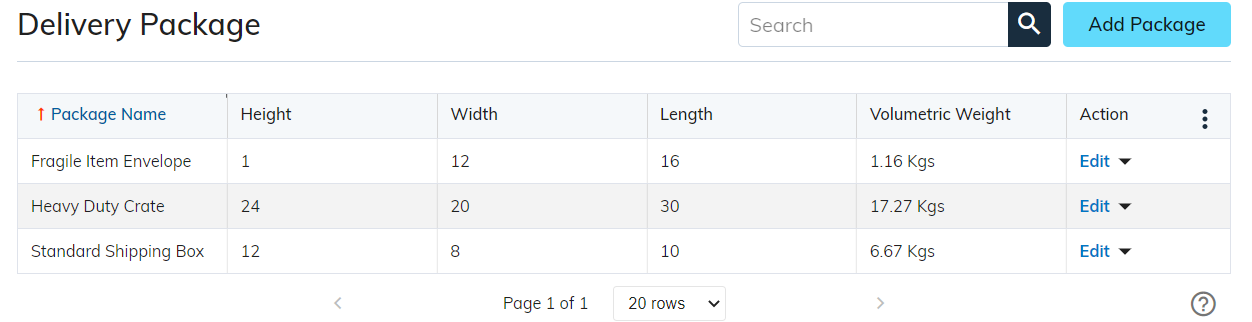
Packages Name : The Packages Name Field displays the names of delivery packages, providing clear identification and easy management of various packaging types used for shipping within the warehouse.
Height : The Height Field displays the height of a specific delivery package, providing essential dimensions for accurate inventory and shipping management.
Width : The Width Field shows the width of a specific delivery package, offering crucial dimensions for proper inventory handling and shipping.
Length : The Length Field displays the length of a particular delivery package, providing key dimensions for accurate handling and shipping.
Volumetric Weight : The Volumetric Weight Field displays the weight of a particular delivery package, calculated based on its dimensions for accurate shipping and handling.
Action : The Action Field provides options to Edit or Delete delivery packages, allowing users to efficiently update inventory details or remove packages no longer needed in the warehouse system.
Search Delivery Packages

Users can easily search for packages by name within the provided list, simplifying the process of finding and managing specific delivery items.
Click on Add Delivery Packages Button in the upper right corner and open the add package modal as shown below.
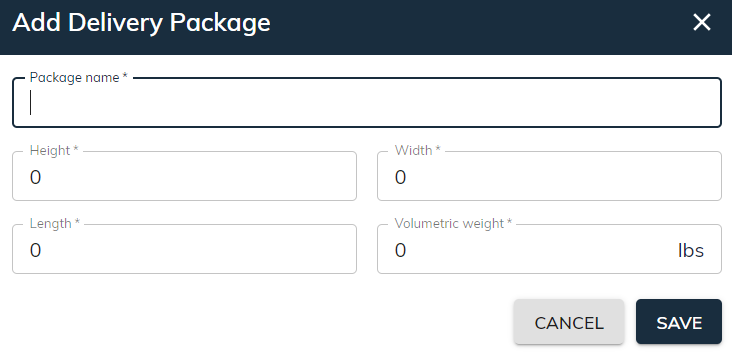
The Package Name Field allows users to enter the name of a package for adding it to the inventory system.
The Height Field allows users to input the package height when adding a new package to ensure accurate dimension records.
The Width Field allows users to enter the package width when adding a new package, ensuring precise dimension details for inventory.
The Length Field lets users input the package length when adding a new package, ensuring accurate measurement records for inventory management.
The Volumetric Weight Field allows users to enter the weight of a package based on its dimensions when adding it to inventory.
Users can add Volumetric Weight in both lbs and kgs, with lbs selected by default. This ensures flexible weight measurement options.
Learn more about how to update weighing unit
Click the Save button to add the packages to the warehouse inventory, ensuring it is available for future use.
- Click the Cancel button to close the modal and stop adding the packages to the warehouse inventory.
Click on the Edit Button in the right corner of the package name field in the table and open the edit package modal as shown below.
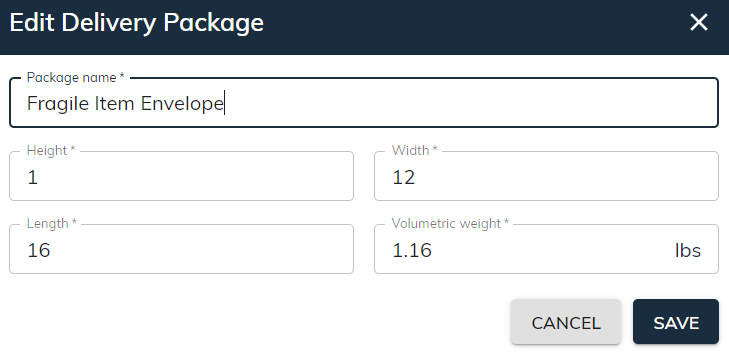
Users can easily edit package details such as name, height, width, length, and volumetric weight, allowing for quick updates and accurate management of package information in the inventory system.
- Simply click on the “ ▼ “ button in the Action column and click on Delete button to initiate the delete package.