Customize date format and default settings
Default settings provide a standardized starting point for users, reducing the need for manual configuration.
To navigate to the Default Setting:
- In your sBizzl account, go to the Settings menu at the top right corner.
- ate to Company > Profile > General menu option.
- Default settings allow users to personalize their experience by setting preferences such as date format, language, week start day, currency, and more.
Date Format
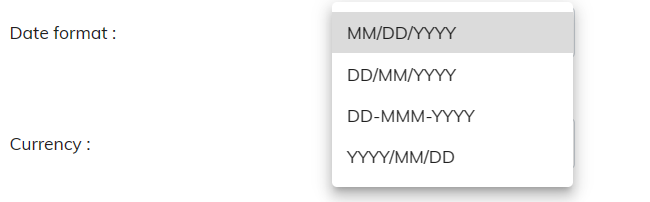
- Only the system owner has permission to access and modify these settings. Configuring the date format allows the system owner to customize how dates are displayed within the system.
- The owner can specify their preferred date format (e.g., MM/DD/YYYY, DD/MM/YYYY, YYYY-MM-DD).
- Choose the preferred date format from the dropdown menu based on personal preference or organizational standards.
Currency
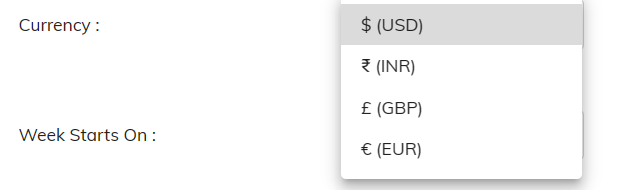
Only the system owner has permission to access and modify these settings.
- Currency settings can vary based on regional conventions and organizational preferences.
Configuring the currency allows the system owner to customize how currency values are displayed within the system.
The system owner will see a dropdown menu with various currency options. Choose the preferred currency from the dropdown menu based on personal preference or organizational standards.
Week Starts On

Only the system owner has permission to access and modify these settings.
- Defining the week start day allows the system owner to specify which day marks the beginning of the week for timesheet purposes.
- This setting helps ensure consistency in timesheet reporting and scheduling activities.
- Choose the preferred starting day of the week from the dropdown menu based on organizational requirements or personal preference.
Weighing Unit

Only the system owner has permission to access and modify these settings.
The weighing unit used for displaying weight can be set to either Pounds (Lb) or Kilograms (Kg) based on user preference.
By default, the weighing unit is set to pounds, but users can change it to kilograms based on their preference.
The weighing unit displays weight in outbound shipments, packing processes, and box measurements, ensuring accurate and consistent tracking.
Click on the dropdown so users can easily change the weighing unit between pounds and kilograms with just one selection.
Language

- Users can access and modify their language preferences independently.
Selecting the preferred language allows users to interact with the application interface in their native or preferred language.
- This customization enhances user experience and accessibility for users across different language preferences.
- Choose from a list of supported languages to customize the user experience.
Default Customer Type

- Only the system owner has permission to access and modify this setting.
The default customer type setting allows the system owner to specify the default classification for newly added customers.
- This streamlines the customer creation process and ensures that all users adhere to consistent data entry practices.
Once the default customer type is configured, newly added customers will be automatically categorized according to the selected default.
- This eliminates the need for users to manually specify the customer type for each new entry, saving time and reducing errors.
Use Task Code

Only the system owner has permission to access and modify this setting.
- Enabling the task code display option adds a column for task codes to the task lists in both deal tasks and project tasks.
- Task codes provide a unique identifier for tasks, facilitating the organization and tracking of tasks within projects or deals.
Active / Inactive Customer

Only the system owner has permission to access and modify this setting.
- Automatic job execution allows the system to periodically check for customers without any associated deals or projects and automatically activate or inactivate them based on predefined criteria.
