Use the line item editor
When creating or updating estimate, invoice, credit memo, estimate template, invoice template, recurring invoice template, and work breakdown template, you can use the line item editor to configure details for product-based line items. This includes specifying the rate, quantity, unit of measurement (UOM), taxes, etc associated with each line item.
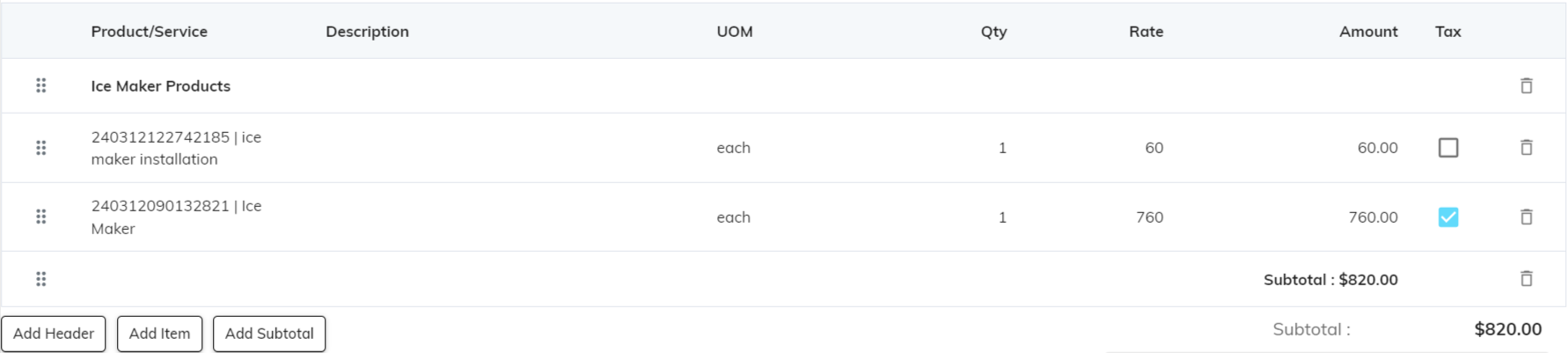
- Header: For improved readability and organization, users can choose to add or remove headers within line items. Headers help to visually separate groups of items on the list.
- Item: The event requires at least one line item.
- Product/Service: To create a line item, users must select a product/service.
- Description: it can be optionally added for further details.
- UOM: The UOM(unit of measure) is automatically chosen based on the selected product as well as users can modify it. By default, the base UOM(unit of measure) is pre-populated for convenience.
- Quantity: it must be entered for each line item.
- Rate: The rate is automatically chosen based on the selected product as well as users can modify it.
Amount: Finally, the amount is automatically calculated based on the entered rate and quantity.
- While sBizzl supports up to four decimal places for setting a line item's rate and quantity in any currency, item amounts are rounded to two decimal places. For instance, if a line item has a rate of 25.58 and a quantity of 19.25, the resulting item amount of 492.415 will be rounded to 492.42.
- Tax: The tax is automatically chosen based on the selected product for convenience as well as users can modify it.
- Subtotal: The system offers the option to incorporate subtotals within line items. This functionality improves visual clarity and simplifies the calculation of grouped items, enhancing overall readability.
Work Breakdown Template: this field user can see only in create template form. The system offers a selection of pre-designed templates available by clicking the "Add Work Breakdown Template" button. Users can search and select a template. Additionally, you can view details like several headers, items, and subtotal.
- The system allows users to customize the order of headers, items, and subtotals using drag-and-drop functionality. To reorder, simply click and drag the (::) button by its designated handle to the desired position within the list.
