Project Details
The Project Detail section offers an in-depth overview of each project, encompassing crucial elements like customer information, associated tasks, photos, documents, costs, activity, and income. This consolidated view streamlines project management, providing easy access to all pertinent project-related data.
- To access specific project information, click on that record, you will navigate to the Project Detail screen.
- For example: To access project information, click on the record.
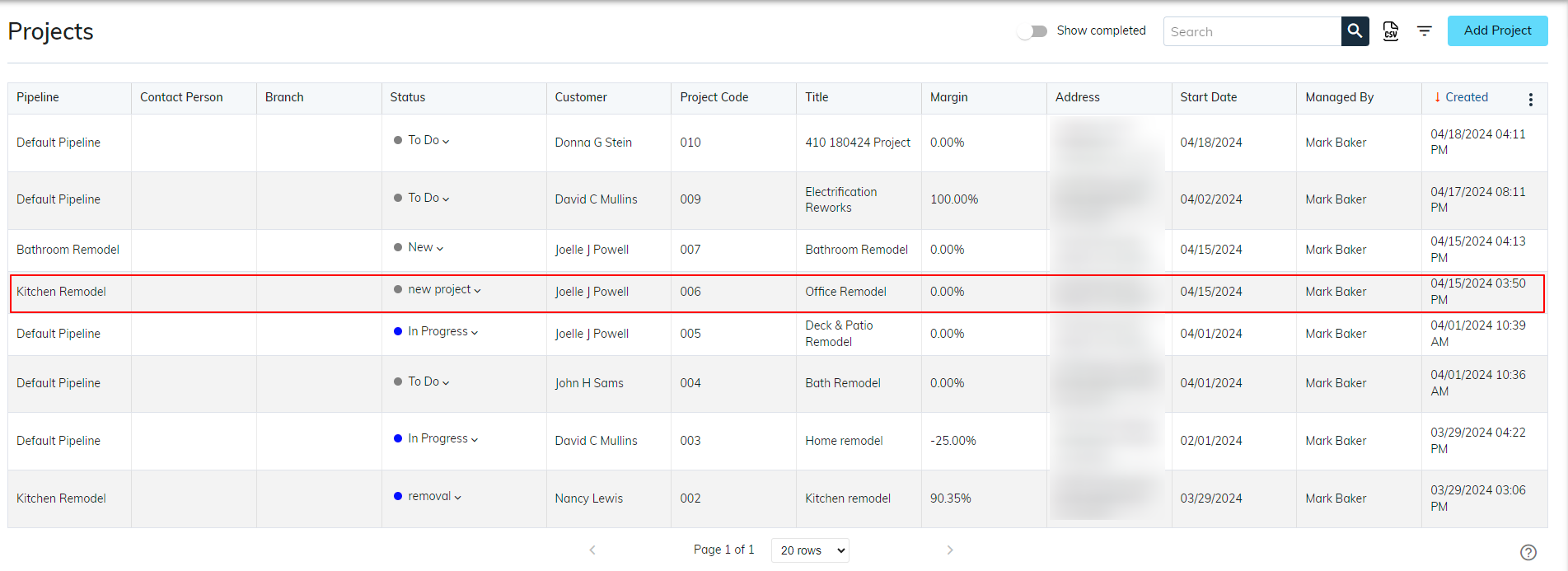
- After navigating, you can see below the Project Detail screen.
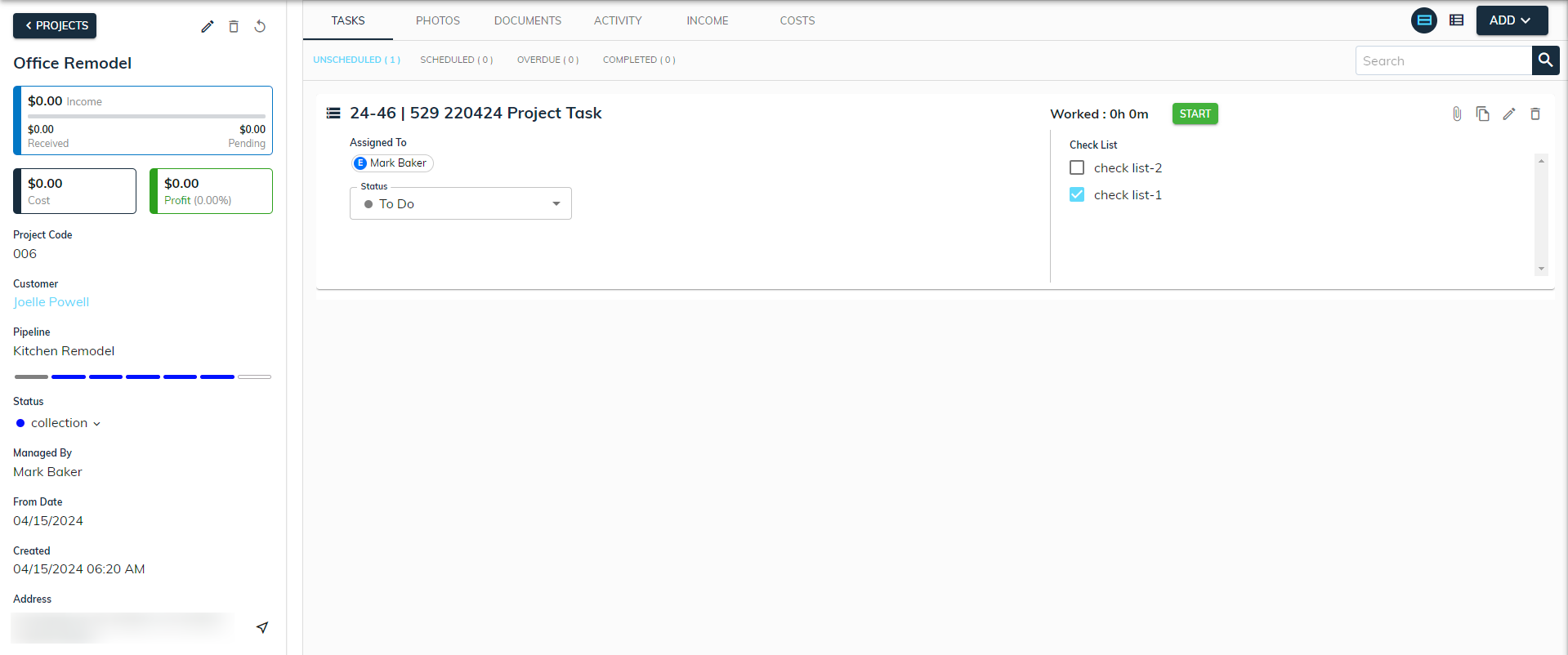
- There are two sections in the project detail screen:
- Left Section: The left section showcases essential project details such as the project name, customer information, address, pipeline stage, project manager, assigned salesperson, and the current status of the project, streamlining project management.
- Right Section: The right section displays various components crucial to the project's progression, including project tasks, income, associated documents, and cost, offering a comprehensive view of the project's lifecycle.
Left Section:
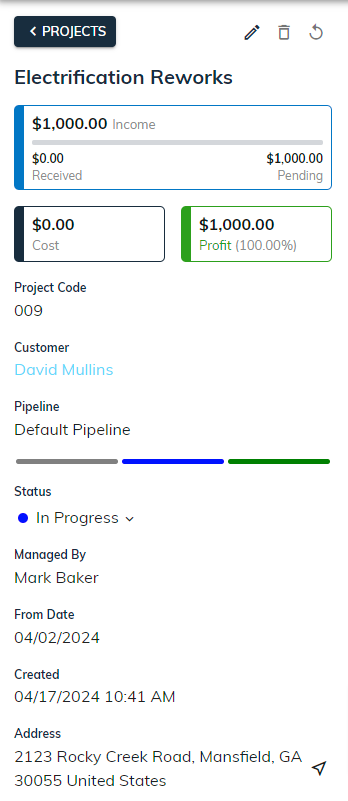
- To navigate back to the project list, click on the < Projects button as shown above in the figure. Be more familiar with the project list.
- In the project information section on the left side, only authorized users can see the “🖊️” (edit) icon to edit or “🗑” (delete) icon to delete specific project details. It's important to restrict access to sensitive employee information based on user roles and permissions within the system.
Edit Project
- Click on the “🖊️” (edit) icon in the upper left corner.
- Learn how to edit project details.
- After making the necessary adjustments, then click Save to update the details.
Delete Project
- Click on the “🗑” (delete) icon in the upper left corner.
- A popup will appear with the message “Are you sure you want to delete this project?”. Here, by clicking on the “Delete” button, the project gets deleted and then navigates to the project list while clicking on the “Cancel” or “X” closes the delete dialog.
Refresh Project
- Click on the “ ⟲ ” (refresh) icon in the upper left corner.
- The refresh option allows users to update and retrieve the most recent details and changes made to the project, ensuring accuracy and real-time information display.
Project Detail
- The project name displays the specific name or title assigned to a project, helping users quickly identify and differentiate between various projects within the system.
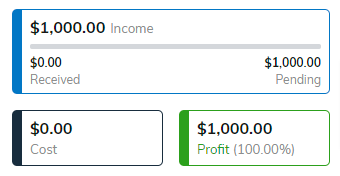
- Take control of your project finances with sBizzl. Track key metrics like profit, loss, received payments, pending amounts, and overall project costs. Analyze this data to make informed financial decisions.
The project code uniquely identifies each project as 010, helping to organize and distinguish between various projects in the system. Learn how to change project code configuration.
- The project Customer Name refers to the individual or organization with whom the project is being made, providing essential information about the project's client.
- To access specific customer information, click on that name, you will navigate to the Customer Detail screen.
- The project pipeline is a visual representation of the stages a sales opportunity goes through, from the initial contact to closure, aiding in tracking and managing the sales process efficiently.
- The project pipeline stages like: "Create Project," "Design Project," "Approve Design," "Send Quotation," "Follow Up," "Project Closed," and "Project Dead." Each stage is distinguished by a unique color.
- The project status displays the current stage of the project, helping users quickly understand where the project stands in the pipeline.
- Clicking on the project stage allows users to change the current stage of the project, facilitating seamless progression through the project pipeline.
- The Create Date displays the date when the project was initially created, providing a timeline reference for tracking project progression and history.
- The sales person field indicates the sales representative responsible for managing and progressing the project, ensuring effective communication and driving the project toward closure.
- The managed by field indicates the managing and progressing the project, ensuring effective communication and driving the project toward closure.
- The project address field provides the physical location where the project activities or services will take place, helping to ensure accurate delivery and coordination for the project.
Right Section:
In the detailed right section, users can view various elements related to the project, including tasks, income, photos, documents, activities, and costs.
Task
In the project task section, users can see all the tasks associated with a particular project. This includes tasks that need to be completed, their due dates, and the responsible parties. It helps in managing and tracking the progress of the project effectively.

- Learn how to use the project task section.
Photos
Project tasks can be enriched with photos, offering a visual reference for progress or specific details. These photos provide a clear insight into the task's status, completion, or any associated visual documentation related to the task's requirements or outcomes.
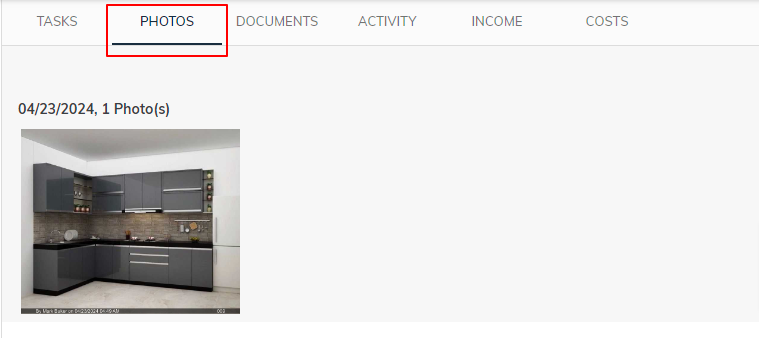
- Learn more about project photos.
Documents
The project document section allows users to manage and upload important documents related to a specific project. This section helps in organizing essential files, such as contracts, invoices, and reports, ensuring easy access and reference for all stakeholders involved.

- Learn more about project documents.
Activity
The project activity section offers a detailed view of the overall activities within a project, showcasing tasks, status, and personnel involved. Additionally, it highlights individual employee contributions, tracking their activities while performing specific tasks within the project.

- The project activity section displays comments associated with specific tasks for better clarity and communication.
- The project activity section groups all related activities into six-day segments, offering a clear and organized view of events.
- In card view, the display includes the employee name, activity date, and the corresponding activity for easy tracking and understanding.
Costs
The project cost section provides a structured breakdown of expenses by calculating worklog hours against compensation rates. This allows for accurate tracking of labor costs, aiding in budgeting, invoicing, and ensuring profitability for the project.
- sBizzl offers a clear graphical view of your project's total cost, separating it into expenses and man-hour cost. This transparency allows you to easily identify cost drivers and optimize your project budget.
- The time activity CSV file includes details like the employee name, type, working date, task name, working hours, rate and amount.
- Streamline your cost analysis with sBizzl's user-friendly cost data filtering capabilities.
- Simplify your project finance management with sBizzl. View a comprehensive list of all transactions such as (Bills, Expenses, Stock Orders, and vendor Credits) and leverage the intuitive filtering function to focus on specific details. This empowers you to make informed financial decisions.
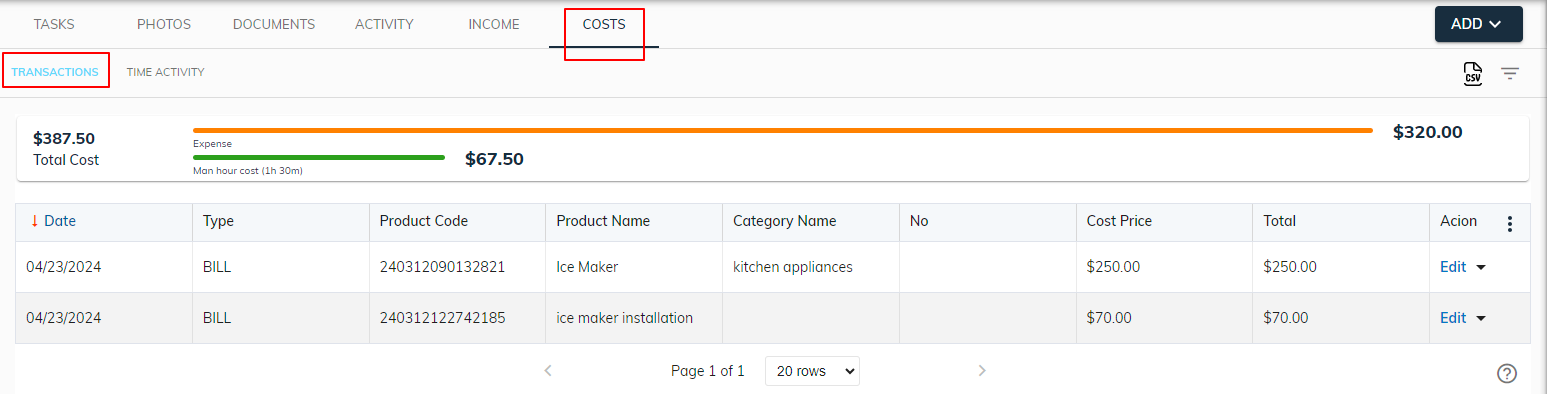
2. Time Activity:
- In the project section, the Time Activity tab displays all the time-related activities associated with the project.
- The Time Activity section lists employees' time spent on specific project tasks, with rates determined by their compensation details. It offers insights into individual contributions and costs associated with each task.
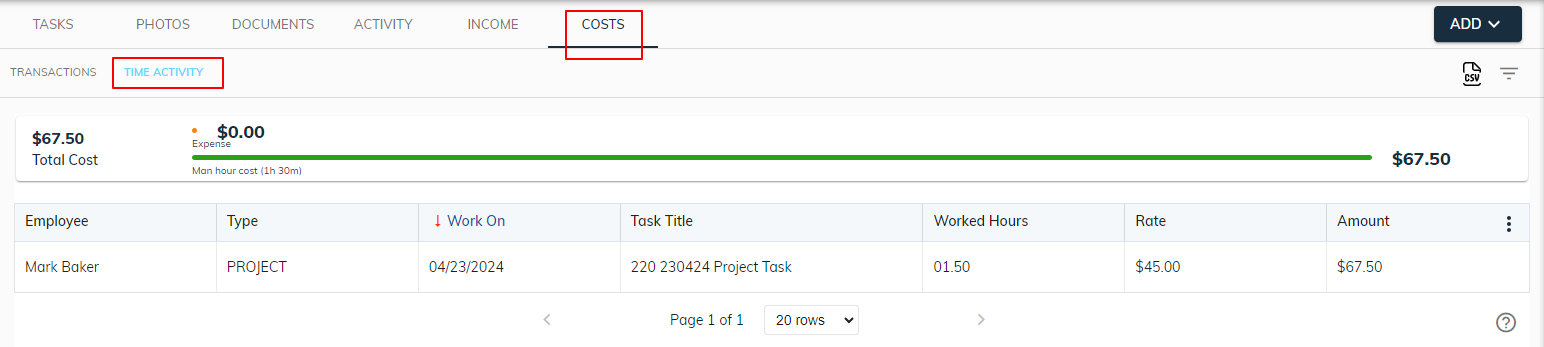
- The Time Activity section presents a table format showing details like employee name, type, work date, task title, worked hours, rate, and the calculated amount for each entry.
- The amount is calculated by multiplying the employee's compensation rate with the worklog hours for each task, giving a clear understanding of labor costs.
