Deal and Project Task
The deal or project task section is a comprehensive tool that helps manage and track tasks related to specific deals or projects. It allows users to create, assign, and monitor tasks, ensuring that all project activities are organized, prioritized, and completed efficiently.
Task list
The task list provides a detailed overview of all tasks associated with a deal or project. It includes task names, due dates, assignees, and status, offering a clear picture of project progress and upcoming activities shown below.
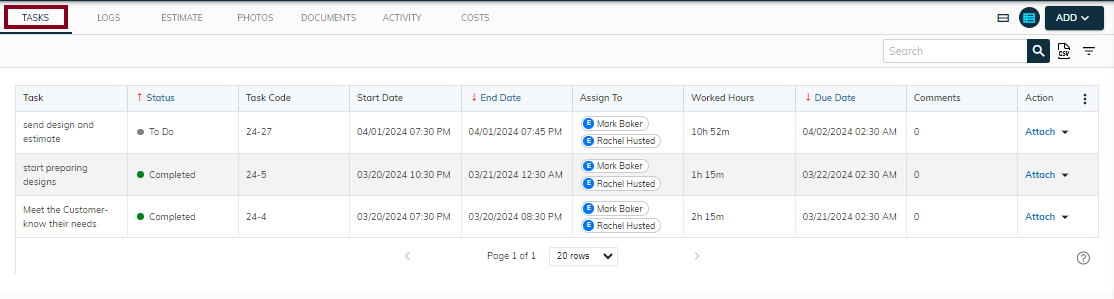
- The task section offers two viewing options: a task list view and a task card view. The list view displays tasks in a structured list format, while the card view presents tasks as individual cards, making it easier to visualize and manage tasks.

- Clicking on the view button allows users to seamlessly toggle between list and card views for their tasks.
- If a user selects the list view, the screen will consistently display tasks in list format upon opening. Conversely, choosing the card view will ensure tasks always appear in card format, with the system preserving user preference history.
- Click on the Add button in the upper right corner.

- Clicking the Task button allows adding tasks, Estimate for estimates, and Invoice for creating invoices within the system.
List view
- The list view presents all tasks in a structured format, providing a clear and organized overview for efficient task management.

- The task list displays details like task name, status, code, start date, end date, assigned to, working hours, due date, comments, and an action column for easy task management.
- In the action column, users can edit, clone, or delete tasks, offering flexibility and ease in managing task details.
- To access a specific task information, click on that record, you will display the Task Detail modal.
Card view
- In card view, tasks are displayed as individual cards, providing a visual and organized overview of each task.
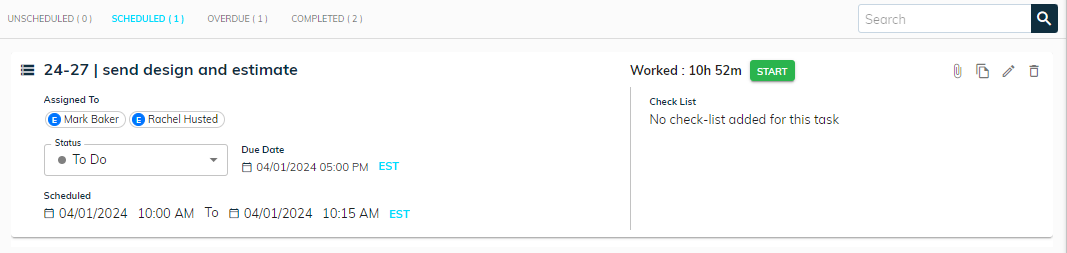
- In Card view, tasks are organized into four sections: Unscheduled, Scheduled, Overdue, and Completed, offering a clear task progression overview.
- Unscheduled tasks are tasks that have not yet been assigned a specific date or time for completion.
- Scheduled tasks are tasks that have been assigned a specific date and time for completion or execution.
- Overdue tasks are tasks that have not been completed by their scheduled deadline or due date.
- Completed tasks are tasks that have been finished and marked as done in the task management system.
- In Card view, users can easily update the task status by interacting with the status indicators on each task card.
- Clicking the Start button initiates the task timer, which tracks and displays the time spent on the task.
- The upper-right corner icon button allows users to clone, edit, or delete tasks with ease.
- To access a specific task information, click on that card, you will display the Task Detail modal.
