Deal and Project Photos
Deal and Project tasks can be enriched with photos, offering a visual reference for progress or specific details. These photos provide a clear insight into the task's status, completion, or any associated visual documentation related to the task's requirements or outcomes.
Photos
In the photos section of the Deal and Project tasks, users can effortlessly upload images to provide visual context or documentation for the task's progress and requirements.
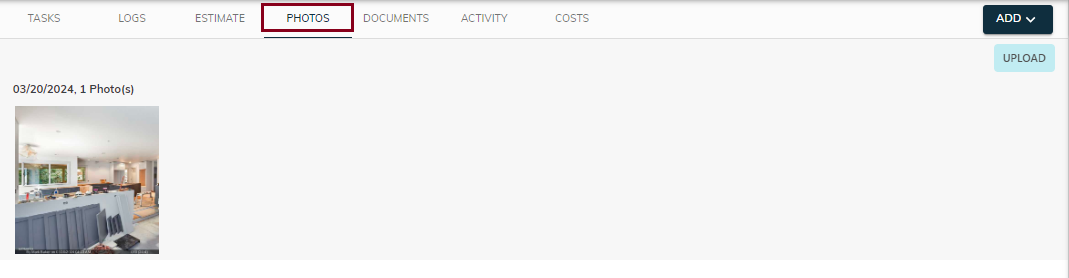
- Clicking the Task button allows adding tasks, Estimate for estimates, and Invoice for creating invoices within the system.
- Users can upload photos related to a deal or specific tasks within a deal, all conveniently displayed in this section.
Upload photos
- By clicking the Upload button, users can effortlessly add images to the photos section of the Deal and Project tasks, enhancing task documentation and visual representation.
- Users can effortlessly drag and drop photos for uploading in the photo section, streamlining the process of adding images to the deal or project tasks.
- Users can conveniently upload multiple photos either by using the upload button or simply dragging and dropping them into the designated area in the photo section.
- When a user uploads duplicate photos, it prevents duplication and displays an alert to inform the user.
- Photos are displayed in the photo section, grouped by their upload date for easy organization and navigation.
View photos
- Clicking on the photos will open a full-size view, allowing users to see the details more clearly as shown below.
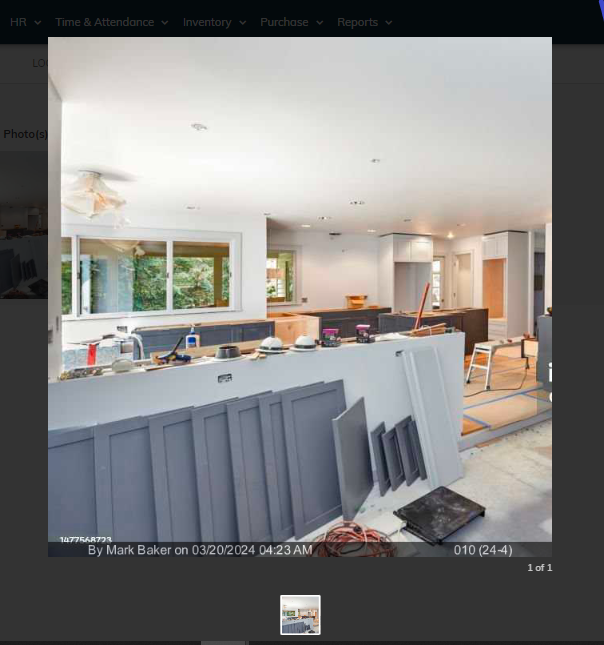
- In the bottom view of the photo, the upload username and date are displayed, providing details about when and by whom the photo was uploaded.
- In the photo section, when multiple photos are displayed, a checkbox appears in the top left corner, enabling users to select multiple photos.
Delete photos
- When a user selects a photo using the checkbox, the header becomes visible, allowing them to delete, select, or unselect photos.
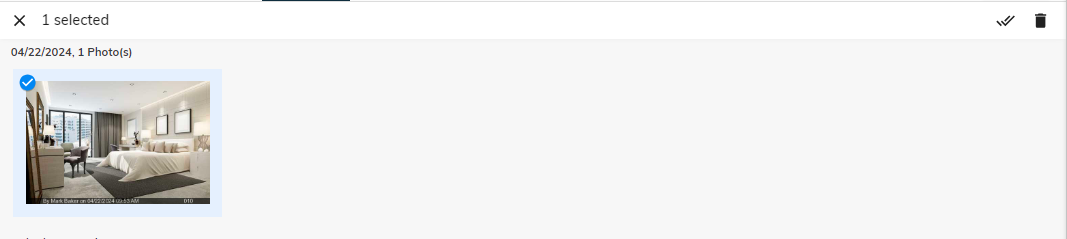
- Users can easily select a group of photos and delete them with a simple click, streamlining photo management.
- If there are multiple groups like deal photos and deal task photos, users can click select all to choose only the deal photos.
- If a user wants to delete a task photo, they must first remove it from the task detail and then delete it from this section.
- Click on the delete icon to remove the selected photos from the section.
