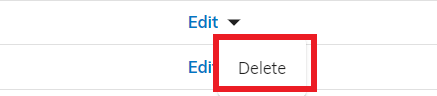Packing Material
Sbizzl offers a streamlined solution for warehouses to manage packing materials efficiently. Users can easily add, list, and organize packing materials, ensuring smooth inventory management and tracking. This tool enhances operational efficiency by providing a clear overview of available packing resources in real-time.
Warehouse owners can access Sbizzl's functionality to add, list, and manage packing materials, ensuring better inventory control and streamlined operations directly from their platform.
Packing Material
Click on “ ⚙️ “ icon on upper right corner.
Now open the drawer and navigate to Inventory > Packing Material.
Display the below screen.
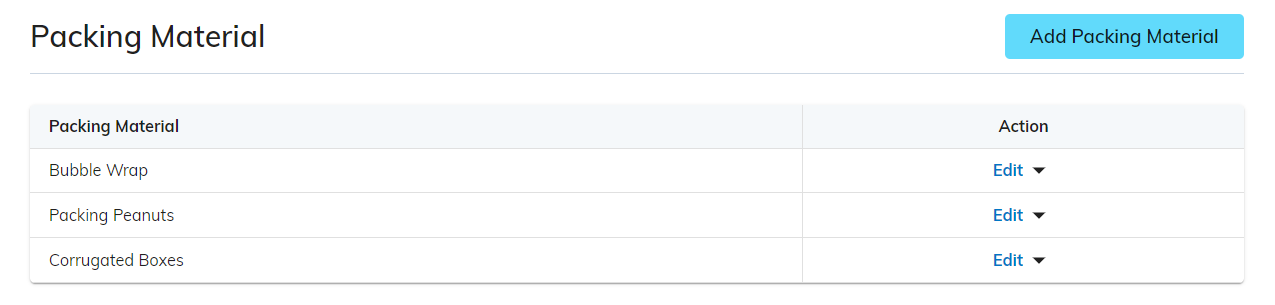
Packing Material : The Packing Material Field displays the name of the packing material, allowing users to easily identify and manage different types of materials within the warehouse inventory system.
Action : The Action Field provides options to Edit or Delete packing materials, allowing users to efficiently update inventory details or remove materials no longer needed in the warehouse system.
Add Packing Material
Click on Add Packing Material Button in the upper right corner and open the add packing material modal as shown below.
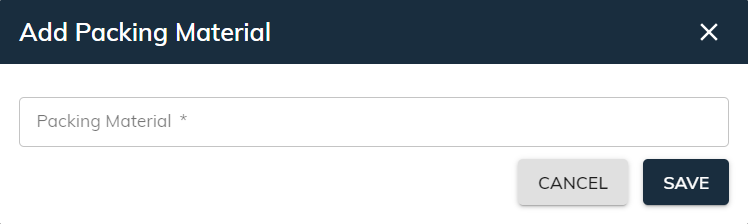
Packing Material : The Packing Material Field enables users to enter the name of packing materials and add them to the warehouse inventory. Click the Save button to add the packing material to the warehouse inventory, ensuring it is available for future use.
Click the Cancel button to close the modal and stop adding the packing material to the warehouse inventory.Edit Packing Material
Click on the Edit Button in the right corner of the packing material field in the table and open the edit packing material modal as shown below.
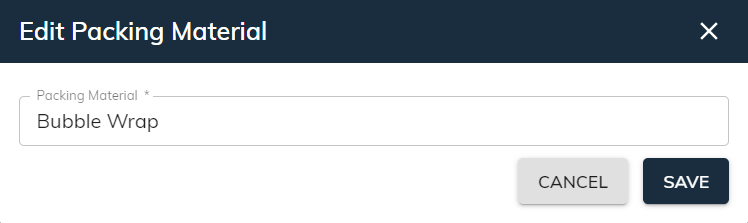
Delete Packing Material
Simply click on the “ ▼ “ button in the Action column and click on Delete button to initiate the delete packing material.