Expense Reports
The report is structured to provide clear insight into the nature, purpose, and amounts of expenses associated with both customer interactions and essential business expenditures. By categorizing expenses into customer expenses and vendor bill expenses, this report aims to facilitate accurate tracking, analysis, and reimbursement of expenditures in alignment with organizational policies and financial objectives.
- To navigate Expense Report click on Reports > Expense.
- This will display the Expense Report list.
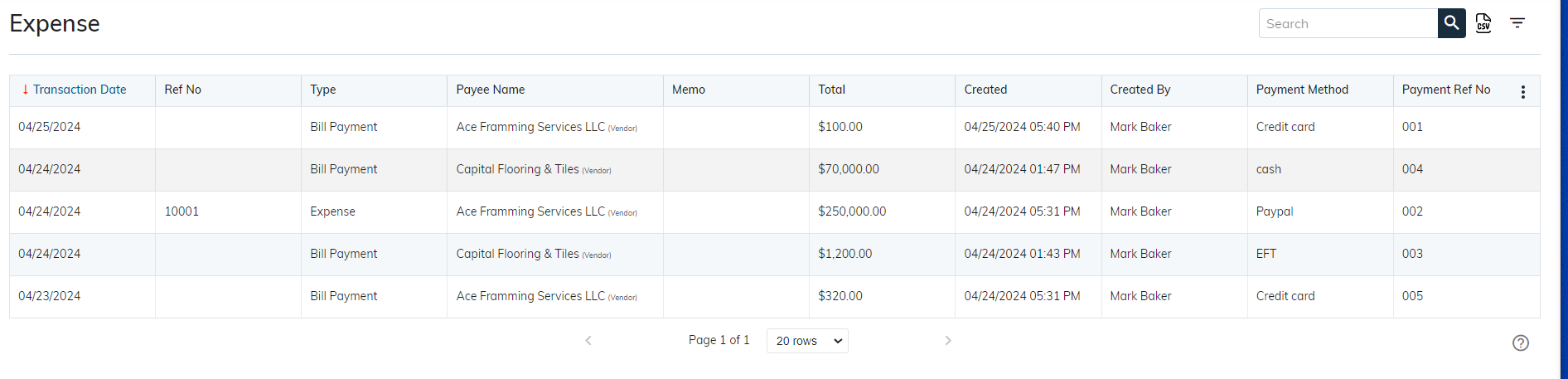
- Transaction Date: This column shows the date of each Expense transaction.
- Reference No: Each expense transaction is associated with a unique reference number for tracking purposes.
- Type: The types of expenses include bill payments and general expenses.
- Payee Name: The name of the recipient or provider of goods/services for each expense is displayed in this column
- Memo: Users can add notes or comments related to the expense transaction in this column for context or clarification.
- Total: The monetary amount of each expense transaction is shown in this column, representing the total cost incurred.
- Created Date: The date when the expense report was created or submitted is displayed in this column.
- Created By: This column identifies the individual who created or submitted the expense report.
- Payment Reference No: Each payment made for an expense transaction is assigned a unique reference number, which is shown in this column.
- Payment Method: The method used to make the payment for each expense transaction is indicated in this column, such as cash, credit card etc.
These columns provide detailed information about each expense transaction, facilitating accurate tracking, analysis, and reporting of expenses within the organization.

- Search: Save time searching for data with sBizzl's powerful search. Search by Ref no, payee name, and payment ref no to instantly locate the information you require
- CSV: You can export a CSV file of all the data at one click.
- Filters: sBizzl empowers you to tailor your data view to your specific needs with its versatile filtering and grouping options:
- Transaction Date: You have the option to choose different time frames like Last 30 Days, This Month, This Year, Last Month, Last Year, and Custom Date to filter the data accordingly in the transaction date filter.
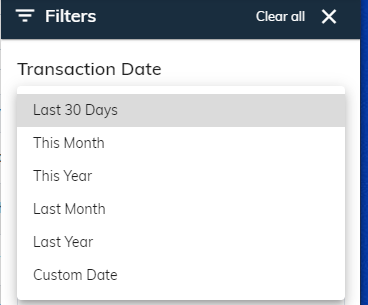
- Grouping: Arrange your data to facilitate analysis by categorizing it according to different criteria. You can categorize by Type, Payee Name or Payment Method using the expense report filter.
