Add Picking Batch
This feature allows users to create a new batch for picking, assigning various parameters such as picking strategy, assigned employees and customer details (especially in 3PL companies). In a 3PL environment, the ability to tailor batch creation to different clients’ requirements enhances the customer service and flexibility. sBizzl streamlines operations, reduces time and effort to initiate new picking tasks, enabling quicker order fulfillment.
Navigate to Fulfillment > Batch Picking.
Click on the “Add Picking Batch” button which is located on the top right corner.

It will open “Create Batch” dialog as shown below:
Note: The Create Batch screen will only display outbound that are in pending status.
In 3PL companies,
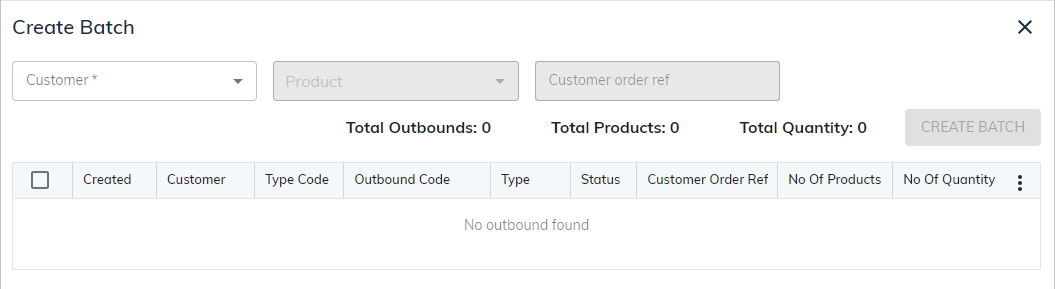
In non-3PL companies,
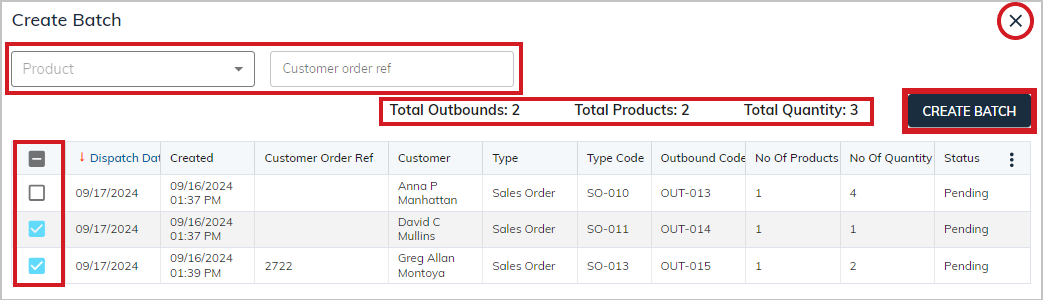
To create a new batch:
In 3PL companies, users need to select a customer for whom the batch is being created. Once you select a customer, its associated outbounds will be displayed in the below list.
While in non 3PL companies, users can directly choose multiple outbounds to create a new batch.
You can also find outbounds by applying the products and customer order reference filters for more targeted outbounds that match your criteria.
Outbounds List: It will list all the pending outbounds which need to be processed. The list consists of details regarding the Dispatch Date, Customer name, Type (Sales Order, Stock Order or Fulfillment order) and its associated code, Outbound Code and Type, No of Products and Quantity along with created date/time. Users can conveniently select multiple outbounds for creating a batch, streamlining their workflow and saving time.
As you can see the selected Total outbounds, Total products and Total quantity, which highlights a quick summary of a selected outbounds. It ensures accurate picking and inventory tracking of the batch.
Click on the “Create Batch” button, it will open below dialog to select necessary details:
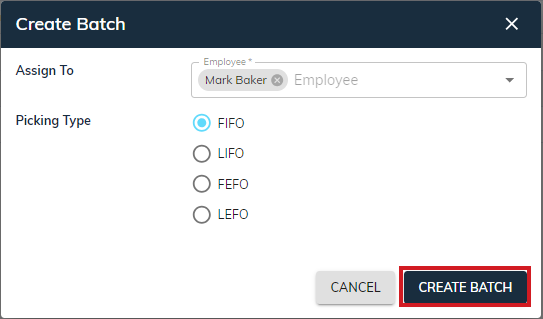
- Assign To: Select or assign an employee or team to handle the batch. Allocates the batch to a specific picker or team, ensuring accountability and progress tracking.
- Picking Type (FIFO, LIFO, FEFO and LEFO): Choose the picking strategy for the batch, determining how items are picked based on inventory management rules.
- Once the batch is created, it should immediately appear in the batch picking list with the status "Pending". And you will be redirected to the Batch Picking details screen.
Be familiar with batch picking details for more granular information.
