Batch Packing List
Sbizzl offers a streamlined facility for packing outbound batches and products, ensuring efficient and accurate handling. With user-friendly tools and a well-organized system, it simplifies the packing process, reduces errors, and enhances productivity, making it ideal for businesses focused on optimizing their shipping and logistics operations.
Navigate to Fulfillment > Batch Packing.
After clicking on a batch packing, the batch list page will be displayed, showing available batches for processing.
This functionality is available on desktop touch interfaces, enabling users to easily interact with and navigate the application efficiently.
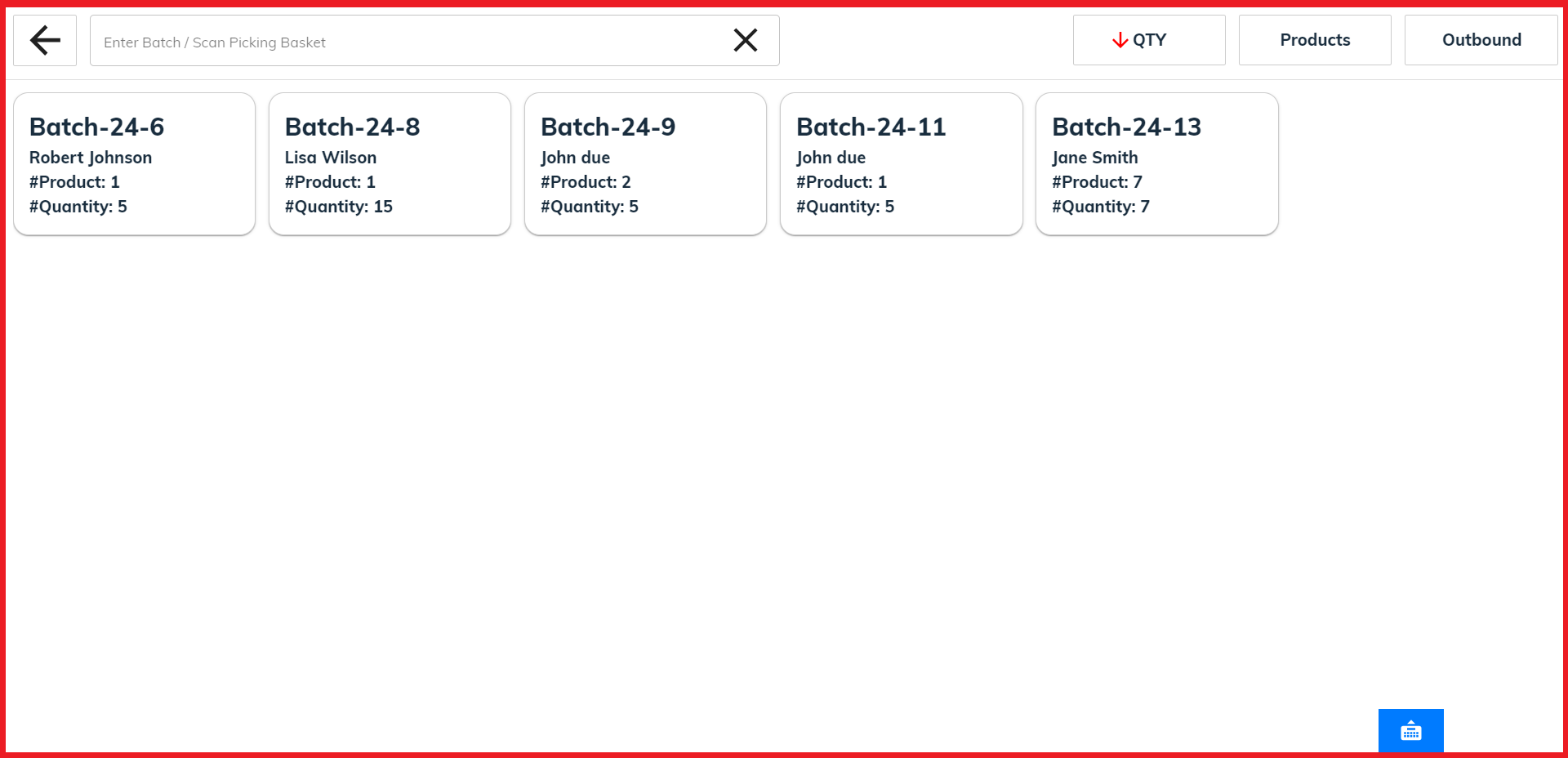
The batch list contains picked batches that are ready for packing. It provides details on each batch, ensuring efficient organization and easy access for the packing process.
The batch list displays the name of each batch, customer name, the number of different products, and the total quantity. This organized information aids in efficiently managing and processing outbound batches.
For example, "Batch-24-6" is the batch name, "#Product" indicates the number of different products, and "#Quantity" shows the total quantity of items in the batch.
The system allows users to navigate to the next screen by clicking on a particular batch card or touching it, making the process intuitive and user-friendly for batch management.

Search the batch list using the batch code to easily find specific batches and access their details for efficient processing.
You can also search for a batch using the picking basket code to quickly find relevant batches for efficient processing.
The system provides a facility to search for a particular batch using an external scanner, enhancing efficiency in warehouse operations by quickly locating and processing batches accurately.
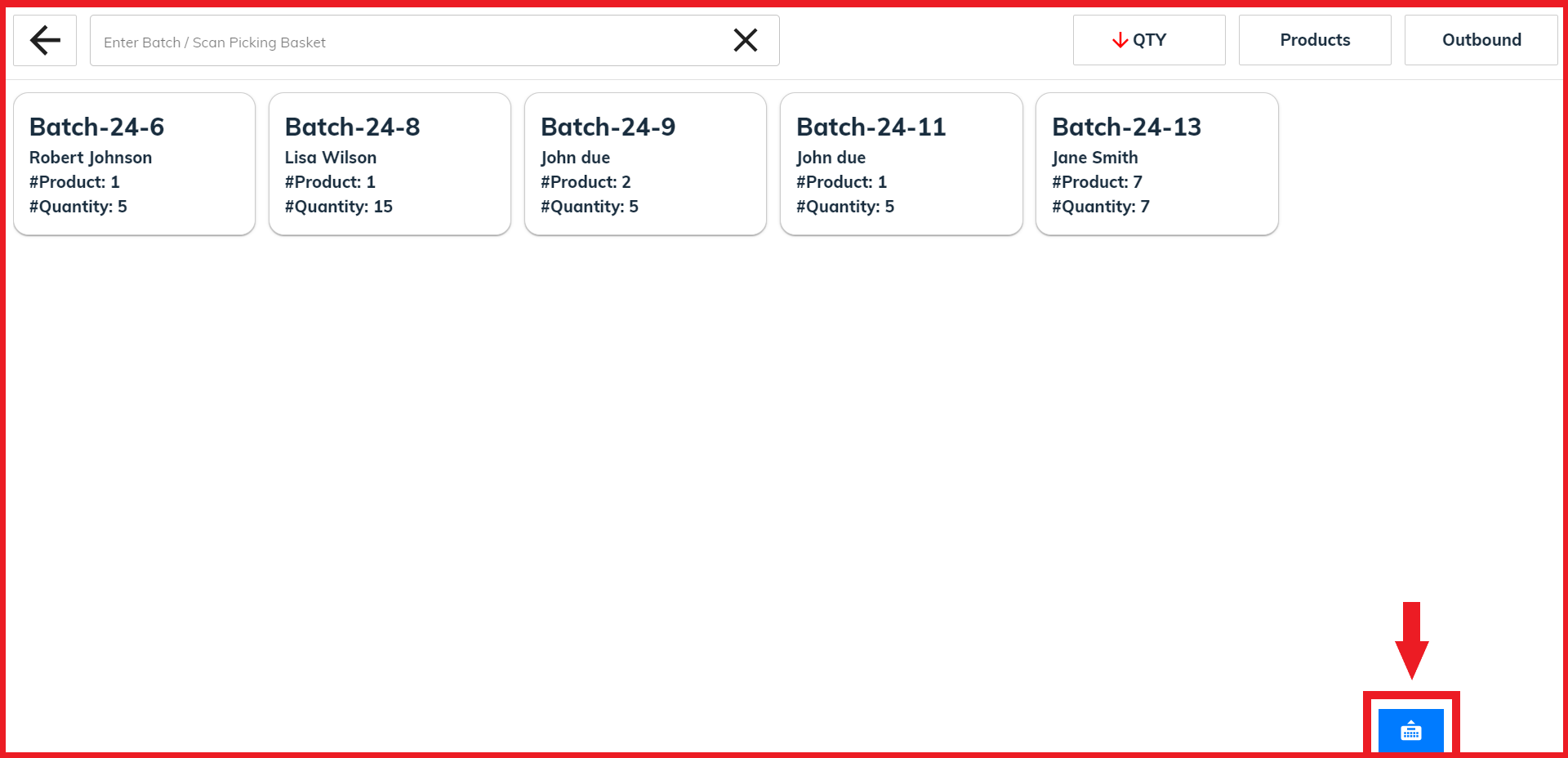
Click the "Show Keyboard" button to open a custom keyboard, facilitating batch searches by allowing easy and efficient text input directly within the application.
This keyboard provides desktop touch functionality, allowing users to interact with the keyboard directly on their screens for a more intuitive and efficient typing experience.
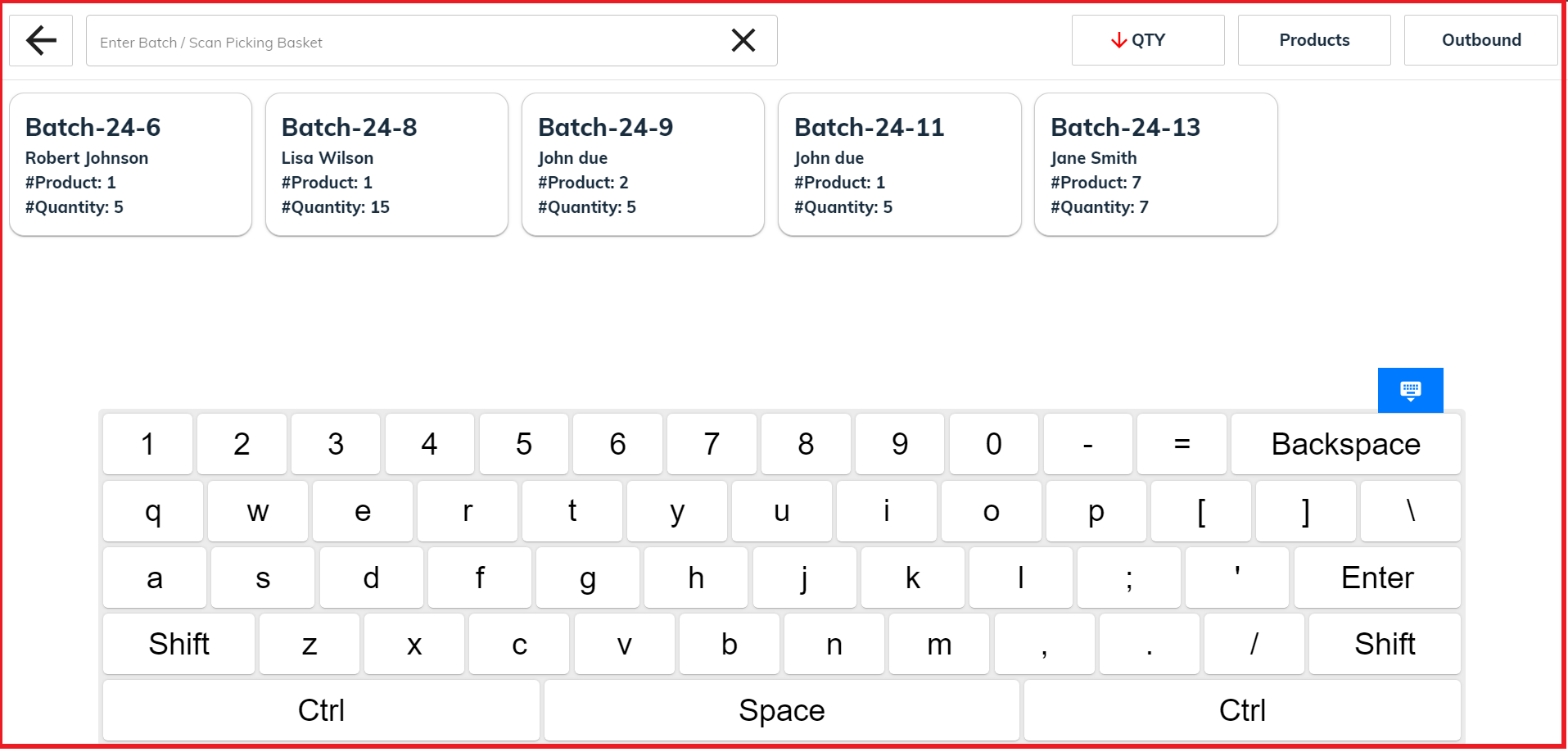
Click the "Hide Keyboard" button to close the custom keyboard, streamlining the workspace and minimizing on-screen clutter.

Sorted batches in three ways: by Number of Quantity, by Number of Products, and Number of Outbound.
Batches can be sorted in ascending or descending order, allowing for easy organization and quick access to desired batch details.
By default, Quantity is selected. Users can click on Products or Outbound to search and filter batches as needed.
