Add a product bundle
Adding a product bundle involves creating a grouping of multiple individual products or services that are sold together as a single unit. This bundling strategy allows businesses to offer customers a convenient way to purchase complementary or related items in a package deal. Each product bundle typically has its own unique identifier, pricing, and description.
To Add Product Bundle
- Navigate to Products > Products
- Click on Add > Product
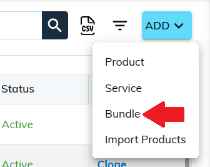
OR
You can click on 'Add Product,' and then select 'Bundle' from the product
type dropdown menu to add a bundle product
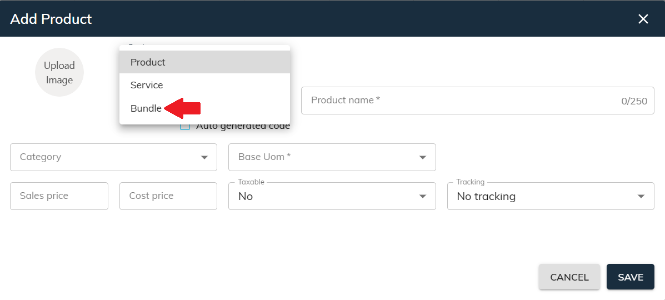
- This will open the Add Product Screen.
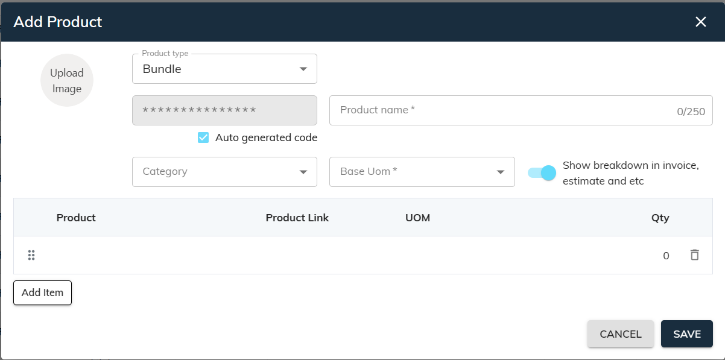
- Product Code: This field is mandatory. By default, the product code will be auto-generated. However, users have the option to enter their own unique product code by unticking the checkbox for auto-generation.
- Product Name: This is a mandatory field. The user needs to enter the service product name as the service product is identified by its name.
- Product Category: While not required, users can select a product category from the dropdown menu. (Learn more about adding product categories)
- Base UOM: This field is mandatory. Users need to set the base unit of measurement for the product by selecting it from the dropdown menu. (Learn more about adding UOM)
- Show breakdown in the invoice, estimate, etc - When this option is enabled, the invoice, estimate, etc., will display the breakdown of the main product along with its individual components listed below. If this option is disabled, only the main product will be shown without the breakdown.
- Upload Image: Users can upload an image of the product by clicking on the Upload Image. They can also change the product image by clicking on the 'X' icon and then clicking on Upload Image again. Please note that supported formats are allowed for uploading.
Product Line Items:
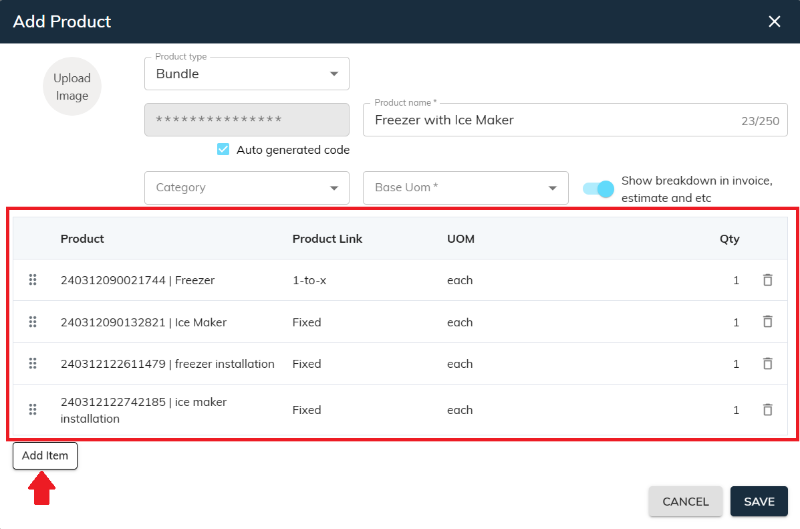
- Add Item: Clicking on 'Add Item' allows you to create a new product line within the grid.
- Item: Bundle products require at least one line item.
- Product: To create a line item, users must select a product/service.
- Product Link: In the Product Link, users can choose between "1-to-x" for variable quantities and "fixed" for products sold in a predetermined quantity.
- UOM: Users need to set the unit of measurement (UOM) for the product by selecting it from the dropdown menu. (Learn more about adding UOM)
- Quantity: it must be entered for each line item.
- Click on Save after inputting the data to ensure it's saved.
(Note: When a new product is created, its status is set to 'Active' by default. Users can change the status by editing the product.)
Learn more about adding products, adding service products, or importing products.
