Use your Gmail account to send invoices, estimates etc...
Gmail configuration integration allows you to send emails through sBizzl using your Gmail account.
Configure Gmail account:
- To configure the Gmail configuration, navigate to Settings > Company > Profile > Email.
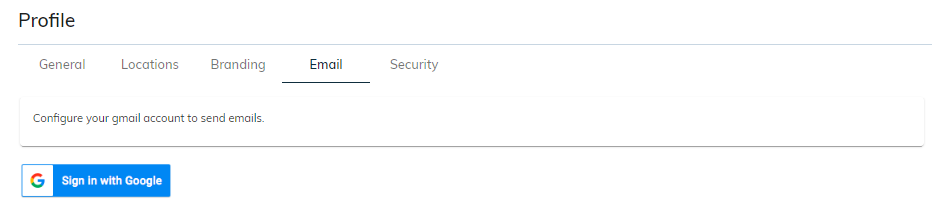
- Clicking on Sign in with Google triggers a pop-up window from Google prompting you to sign in with your Google account.
Choose an account with which you want to send emails through sBizzl and go through the authorization flow to continue. You might need to allow some necessary access to send emails on your behalf.
On successfully communicating with Google, you will show the status as Active and a Revoke Access button.
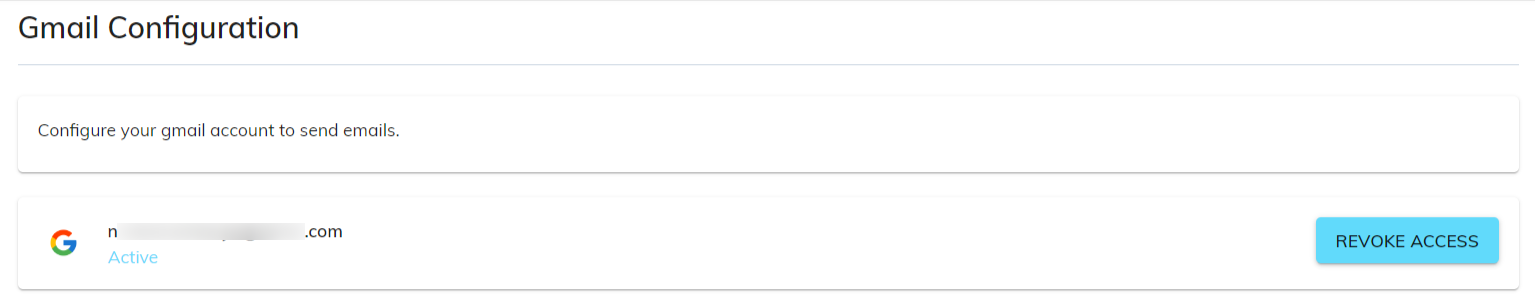
- Once connected, your Gmail address now appears in the From field of a send email form.
- Your Gmail inbox won’t be accessible in sBizzl, but any employee with permission to send an email can use this email address.
Re-authorization:
In this scenario, Not connected shows up due to a broken authorization between sBizzl and Gmail account. This could happen for various reasons, such as:
Expired Permissions: Permissions granted to sBizzl to send emails from your Gmail account might have expired.
Revoked Access: You might have revoked sBizzl's access to your Gmail account manually.
Account Changes: Changes to your Gmail account could have disrupted the authorization.

The Re-authorize Sync button in sBizzl re-establish the connection with Gmail account.
- Re-establishing Connection: sBizzl initiates the process of re-authorization with Gmail account. This might involve prompting you to grant sBizzl the necessary permissions to access your Gmail account for sending emails again.
- Status Change: On successfully re-authorization, the status will be set back to Active mode with the Revoke Access button.
Notification for broken connection:
- When the connection is broken and you are sending an email with your Gmail address for the first time, sBizzl will no longer be able to send the email through your Gmail account. You will get an error message as shown below.
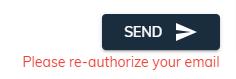
- In such a scenario, sBizzl will likely send you an email notification for one time only. After the initial notification, sBizzl might not send another one for every single attempt since you're already aware of the issue.
- The email will inform you that re-authorization is necessary to restore the sending email process. This might involve signing in with your Gmail account again through sBizzl.
Disconnect Gmail account :
- Look for a Revoke Access button to revoke or disconnect the Gmail account access.
- Confirm the revocation by clicking the Revoke button or cancel it.
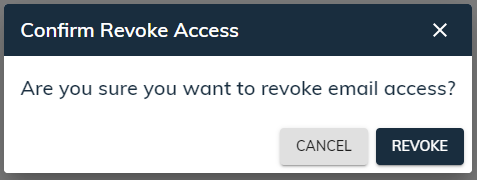
- Once you revoked the access, sBizzl no longer has access to your Gmail account. This means it won't be able to send emails on your behalf.
- Once you revoked or disconnected Gmail account access, sBizzl uses the default email to send emails from sBizzl.
