Sync sBizzl contacts with your phone book
The contact sync feature is a great way to centralize all your contacts. By syncing your sBizzl contacts (Customer, Vendor, Employee and Contact person) to Google contacts, you'll have a unified contact list that's accessible from anywhere. This can be especially helpful if you use Google products like Gmail or Android, as your sBizzl contacts will automatically be integrated into those platforms.
Setting up your contact sync :
- To enable the contact sync, navigate to Settings > Your Preferences > General > Contact Sync.
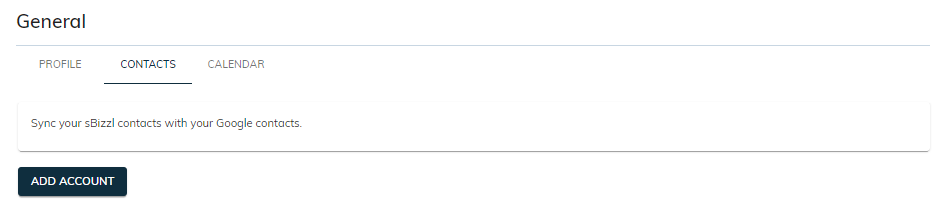
- To configure your sBizzl contact sync with Google account, you would likely need to use the same Google email address that you used to log in to sBizzl.
- To configure your contact sync, click the Add Account button. It will open a Sign in with Google dialog box.
Choose an account with which you want to sync contacts and allow the necessary permissions to continue.
On successfully granting the necessary permissions, sBizzl began transferring your contacts from sBizzl to Google Contacts.
The transfer process is finished, and all your sBizzl contacts should now be in Google Contacts. It appears under the sBizzl_**** label in your Google contacts.
Now, the connection between sBizzl and Google Contacts is currently active.

- sBizzl offers informative status updates about the contact syncing process. When you see the remaining contact sync count, it means not all your sBizzl contacts have been transferred to Google Contacts yet. There might be a few remaining that haven't synced for some reason.

- When your sBizzl contact syncing is in active state, and you perform any action like add, update or delete a contact, the changes should also be reflected in your Google Contacts at the same time.
- It seems stopping the sync in sBizzl follows a below step process:
Disconnection: When you click the Stop Sync button, the first action is to disconnect sBizzl from your Google Contacts. This effectively stops the communication between these two.
Label Removal: Once disconnected, the label sBizzl_**** will be removed from your Google contacts.
Status Update: Finally, the status in sBizzl reflects this change by displaying Not connected along with a Start Sync button. This indicates that syncing is currently stopped and can be resumed manually.
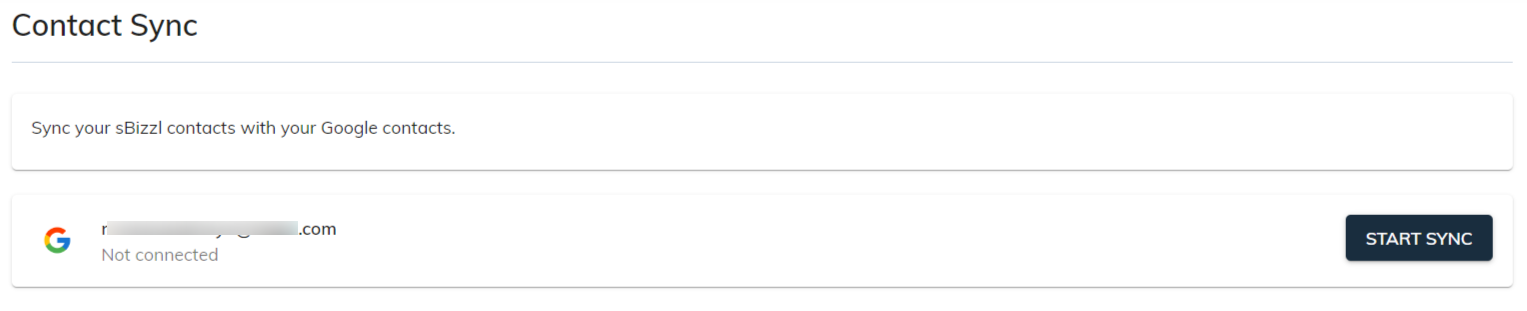
Broken authorization:
In this scenario, Not connected shows up due to a broken authorization between sBizzl and Google Contacts. This could happen for various reasons, such as:
- Expired Permissions: Permissions granted to Google contacts to access your sBizzl contacts might have expired.
- Revoked Access: You might have revoked sBizzl's access to your Google contacts manually.
- Account Changes: Changes to your Google account or sBizzl account could have disrupted the authorization.

The Re-authorize Sync button in sBizzl doesn't just re-establish the connection with Google Contacts. It also attempts to synchronize your contacts from the point where the connection was broken.
- Re-establishing Connection: sBizzl initiates the process of re-authorization with Google contacts. This might involve prompting you to grant sBizzl the necessary permissions to access your contact information again.
- Identifying Changes: Once connected, sBizzl likely analyzes contacts to identify any changes made since the connection broke.
Transferring any new contacts added in sBizzl to Google contacts.
Updating any contacts modified in sBizzl to Google contacts since the disconnect.
Deleting any contacts deleted in sBizzl to Google contacts.
- Status Change: Put back the sync status to active mode.
Notification for broken connection:
- Broken connection: If the connection between your sBizzl and Google contacts gets interrupted for some reason, sBizzl will likely send you an email notification for the very first time after connection is broken and any changes made to sBizzl contacts.
Re-authorization required: The email will inform you that re-authorization is necessary to restore the syncing process. This might involve signing in with your Google account again through sBizzl.
New contact/changes: The notification highlights that without re-authorization, any new contact created in sBizzl or changes made to existing contact won't be reflected in your Google contacts.
This email notification keeps you informed about the syncing status and ensures your contacts stay up-to-date. If you receive such an email, you can follow the above instructions to re-establish the connection and resume contact syncing.
Employee management and syncing :
- When an employee is terminated, it triggers a signal to sBizzl to deactivate the employee's contact syncing.
- As a result of this deactivation, sBizzl automatically stops syncing contacts for the terminated employee. This ensures that any changes made to the sBizzl's contact information after termination won't propagate to Google contacts.
- Additionally, the sBizzl_**** label gets removed from the employee's contact information in Google contacts, signifying the disconnected sync.
