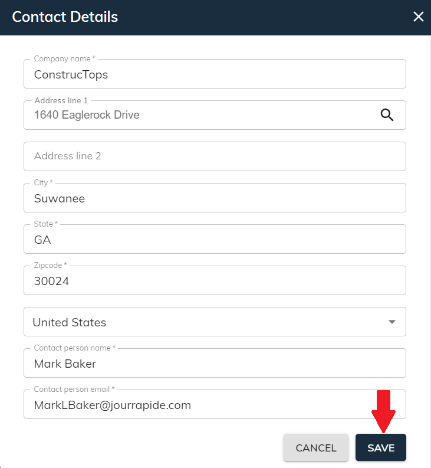Update billing details
Updating your billing details involves revising the information associated with how you receive billing statements.
Update billing information
- Navigate to the Billing Detail section.
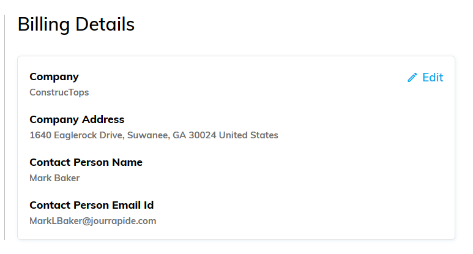
- Click on the Edit option.
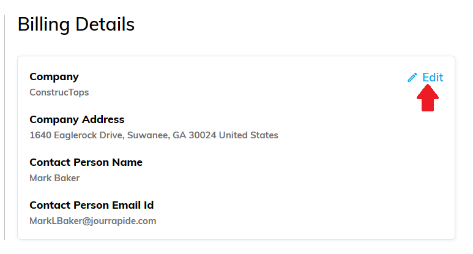
- The contact detail screen will appear. Here, you can make any necessary changes to your billing information.
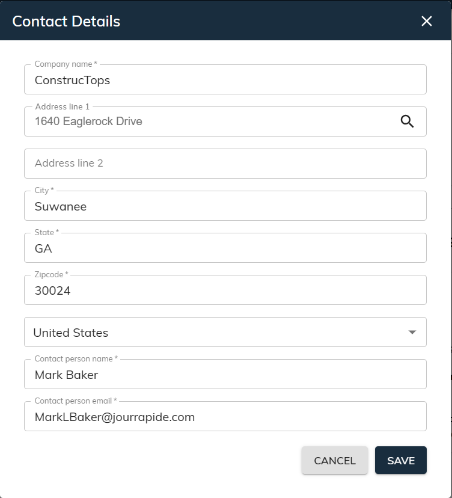
- If needed, you can use the address lookup feature to ensure accuracy. The address lookup feature allows you to input a few characters of an address to find and select the correct address from a list of suggestions.
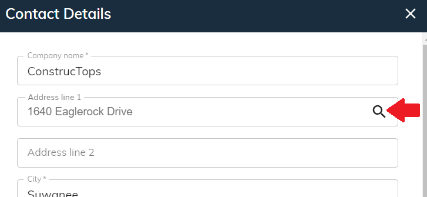
- Once you've made the desired changes, click on Save to confirm the updates. Your billing details will now be updated.