Clocking with kiosk
Manage work time effortlessly with sBizzl Employee kiosk clocking. Clock in, start/end breaks, and clock out seamlessly through your sBizzl account. Utilize the convenience of a single device module for multiple employees, ensuring efficient time tracking. Embrace mobile accessibility for streamlined time management processes.
Turn on kiosk clocking mode
- Learn how to turn on kiosk mode.
Clocking with kiosk
- In the sBizzl app dashboard, open the drawer by clicking on the upper left corner “ ☰ ” icon.
- Click on Single Device Clocking and open the single device clocking screen as shown below.
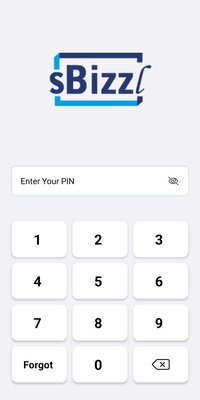
- In the job section of their employee details, each employee can view their unique PIN. This feature ensures easy access to their identification code for clocking purposes.
- Multiple employees can input their unique PIN numbers to open the clocking screen as shown below.
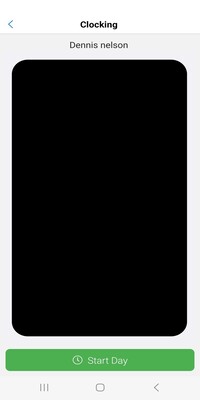
- At the onset of each new workday, the system automatically presents a Start Day button, simplifying the commencement process for employees.
- Employees initiate their shift by clicking the Start Day button, prompting the system to capture their facial image and record their entry for the day.
- Following the successful initiation, the system automatically navigates back to the screen.
- Upon re-entering their PIN, employees open the clocking screen where they display End Day and Start Break button, if they are already clocked in otherwise display Start Day button as shown below.

- When an employee clicks the End Day button, it signifies the completion of their shift. They are automatically clocked out, marking the end of their workday entry and prompting the system to capture their facial image.
- When an employee clicks the Start Break button, prompting the system to capture their facial image and record their break period.
- The system records the duration of the break until the employee returns and clicks the End Break button.
- Following the successful initiation, the system automatically navigates back to the screen.
- Upon re-entering their PIN, employees open the clocking screen where they display End Break button, if they are already break period otherwise display Start Day button if they are clocked out as shown below.

- Upon pressing End Break button, the employee's working period resumes, prompting the system to capture their facial image and record their break period.
- Simultaneously, the system meticulously calculates the time spent on the break, ensuring precise record-keeping and facilitating efficient time management for both the employee and employer.
- Following the successful initiation, the system automatically navigates back to the screen.
Forgot Clock out
- If an employee forgets to clock out, they can enter their PIN the next working day to open the Forgot Clock Out modal.
- The Forgot Clock Out modal allows employees to input their previous day's clock-out time.
- For overnight shifts, the system displays two dates: the clocking date and the shift end date. However, for day shifts, only the clocking date is shown.
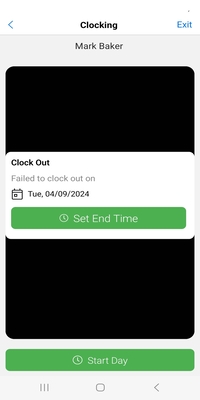
- The Set End Time button allows employees to designate their clock-out time from the previous day. By utilizing this feature, employees can ensure accurate time records, maintaining compliance and transparency in their work hours.
Clocking with sBizzl mobile app
Employee clocking through the sBizzl mobile app offers flexibility, allowing remote workers to manage their time from anywhere, enhancing productivity and work-life balance.
- Learn how to employee clocking with sBizzl mobile app.
