Clocking with mobile app
sBizzl facilitates employee clocking via the mobile app, granting permissions for actions like starting the day, initiating and ending breaks, and concluding the workday. This ensures efficient time management while maintaining security and compliance with organizational policies.
Employee Clocking
Two methods for employee clocking:
1. Employee clocking via the kiosk app provides a centralized location for time tracking within the workplace, offering convenience and accessibility for on-site employees.
- Learn how to employee clocking with kiosk app.
2. Alternatively, employee clocking through the mobile app offers flexibility, allowing remote workers to manage their time from anywhere, enhancing productivity and work-life balance.
Clocking with mobile app
- To access the dashboard, employees log in with their credentials, then navigate to the dashboard section after successful authentication.
- Below is the locking buttons in bottom of dashboard display.
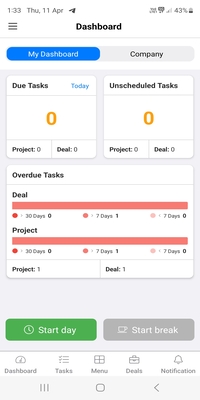
- At the onset of each new workday, the system automatically presents a Start Day button enable, simplifying the commencement process for employees.
- The Start Break button appears disabled at the beginning of a new workday, indicating that breaks cannot be initiated until the workday begins.
- Employees initiate their shift by clicking the Start Day button, prompting the system to get current remote location and record their entry for the day.
- Following the successful initiation, the system automatically present End Day and Start Break buttons as shown below.
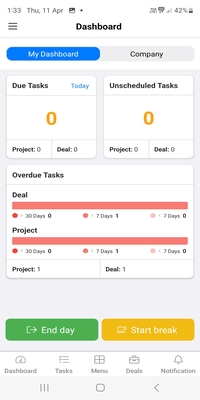
- When an employee clicks the End Day button, it signifies the completion of their shift. They are automatically clocked out, marking the end of their workday entry and prompting the system to get current remote location.
- When an employee clicks the Start Break button, prompting the system get current remote location and record their break period.
- The system records the duration of the break until the employee returns and clicks the End Break button.
- Following the successful initiation, the system automatically display End Day and Start Break button, if they are already clocked in otherwise display Start Day button as shown below.
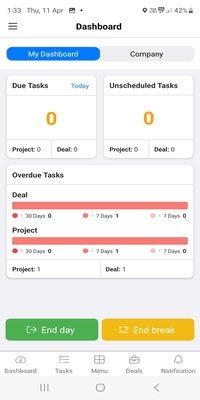
- Upon pressing End Break button, the employee's working period resumes, prompting the system get current remote location and record their break period.
- Simultaneously, the system meticulously calculates the time spent on the break, ensuring precise record-keeping and facilitating efficient time management for both the employee and employer.
- Following the successful initiation, the system automatically present End Day and Start Break buttons.
Forgot Clock out
- If an employee forgets to clock out, they can enter their PIN the next working day to open the Forgot Clock Out modal.
- The Forgot Clock Out modal allows employees to input their previous day's clock-out time as shown below.
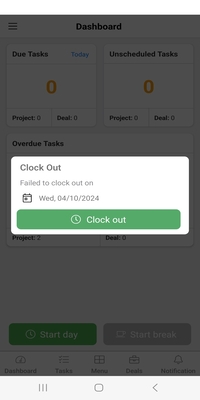
- The Clock out button allows employees to designate their clock-out time from the previous day. By utilizing this feature, employees can ensure accurate time records, maintaining compliance and transparency in their work hours.
- For overnight shifts, the system displays two dates: the clocking date and the shift end date. However, for day shifts, only the clocking date is shown.
Clocking with employee task
- In the sBizzl app, clicking on the bottom navigation tab Tasks.
- Below is the My Task Screen display.

- Employee tasks refer to the specific assignments or activities that employees are responsible for completing as part of their job responsibilities within the organization.
- Each task includes a Start button, enabling employees to initiate the task and begin recording the time spent on its completion for accurate tracking.
- Employees initiate their shift by clicking the Start button, prompting the system to get current remote location and record their entry for the day.
- When employee click on Start button, the system automatically present End Day and Start Break buttons in dashboard.
