Create a recurring invoice template
A recurring invoice template is a pre-designed format used to create invoices that are automatically generated and sent to customers on a regular basis, such as monthly or annually. It typically includes fields for essential information like the customer's name and address, invoice number, itemized list of goods or services provided, and payment terms, streamlining the billing process for businesses with recurring revenue models.
- Go to Settings.
- Navigate to Commerce > Invoice > Recurring Invoice.
- Click on Add Recurring Invoice button which is located on top right corner.

Recurring Invoice Template Header Field:

- Customer: This is a mandatory field, users can click on dropdown ▼ then search and select customer.
- Project: While not required, users can leverage dropdown ▼ to find and select a project associated with the chosen customer.
- Email/CC/BCC: While entering a customer email address is optional, users can include additional email addresses in the Cc and Bcc fields for sending copies of the invoice. Even this field auto-fills the customer email address field if the customer entered an email address during account setup.
- Billing Address: This is a mandatory field, users can click on dropdown ▼ and select customer address. When a customer with only one address then auto-fill on customer selection.
- Payment Terms: While not required, users can leverage dropdown ▼ to select payment terms that are set in customer details. The due date will automatically adjust based on the chosen terms.
- PO Number: Entering a purchase number is optional, but it can be a valuable reference that links to the corresponding purchase order number.
- Department: Entering a department is optional, but it can be a valuable reference that links to the corresponding department.
Recurring Invoice Template Interval:
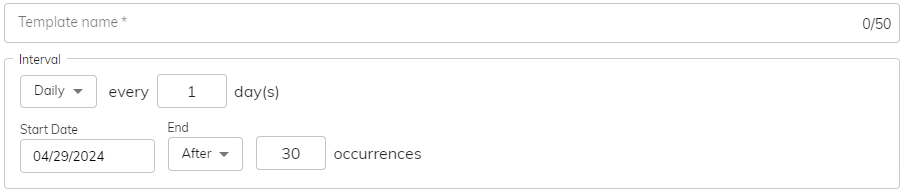
- Template Name: A mandatory field is available for users to enter a descriptive name for the template.
- Interval Type: choose the desired timeline (Daily, weekly, monthly, or yearly) for a precise and customized recurring invoice. By default daily is selected for for convenience.
- Users can specify the interval (in Number) at which a particular action should occur. The system conveniently sets the default interval to 1 for quick usage, but you can easily modify it by entering a different number.
- The system pre-selected the current date as the start date to streamline your workflow. However, you have complete flexibility to choose a different date based on your requirements.
- sBizzl offers two convenient ways to configure recurring events. Set an end date to define a specific timeframe for the repetitions, or choose a number of occurrences to ensure the event repeats a predetermined number of times.
- While sBizzl offers an initial "End Date" suggestion based on your chosen schedule and timeline, you have complete control to modify it as needed to perfectly align with your recurring task requirements.

- Weekly: Here in the above example, the user sets the invoice creation period, skipping one week, and generates them on Mondays between April 30th, 2024 and May 30th, 2024.

- Monthly: Here in the above example, the user creates invoices on the 10th of each month for three consecutive months, starting from April 30th, 2024.

- Yearly: Here in the above example, the user creates invoices on April 1st of each year for three consecutive months, starting from April 30th, 2024.
Recurring Invoice Template Auto Send Email:
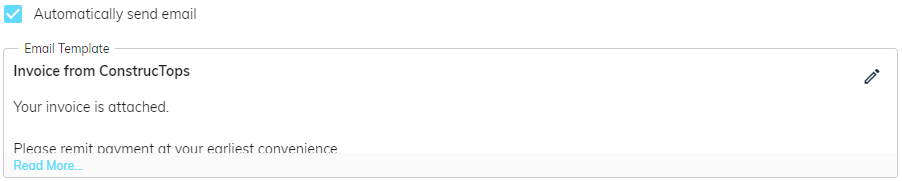
- By clicking the ☑ checkbox, you can activate the automatic sending of emails whenever an invoice is created. As well as sBizzl empowers you to personalize the email subject and email content using customizable templates. This ensures your invoices are accompanied by a professional and informative message tailored to your specific needs.
Using dynamic variables (or placeholders) like %CURRENT_MONTH%, %NEXT_MONTH%, etc. in email templates significantly improves the workflow automation and also reduces the manual updates every time. By leveraging dynamic placeholders, organizations can ensure their email content is always fresh, relevant and aligned with current timeframes.
How does it works: When using dynamic email templates, variables like %CURRENT_MONTH_YEAR%, %PREVIOUS_MONTH_YEAR%, etc. are set in the template using placeholders, which are identified before the email is sent and automatically replaced by the actual month/year values.
Incorporating a table of variables with dynamic content replacement helps visualize how different placeholders/variables can be used to automate email generation.
Here's a detailed explanation in table format, including the dynamic variables and example outputs, along with a "Copy" button functionality.

Copy Button: The “Copy” button functionality adds convenience, ensuring users can easily extract and use variables in their email templates. The button allows you to copy the variables text directly to the clipboard and paste it into an email subject or content.
Example of Email Template (Before Replacing Variables)
| Subject: Invoice from Acme INC (for %CURRENT_MONTH_YEAR%) Body: Your invoice is attached for the month %CURRENT_MONTH_YEAR%. Please remit payment at your earliest convenience. Thank you for your business. Sincerely, Acme INC |
Example of Email Template (After Replacing Variables)
| Subject: Invoice from Acme INC (for September 2024) Body: Your invoice is attached for the month September 2024. Please remit payment at your earliest convenience. Thank you for your business. Sincerely, Acme INC |
- You can use this functionality by clicking the “Edit” button to edit email templates (which will open below Edit Email dialog).
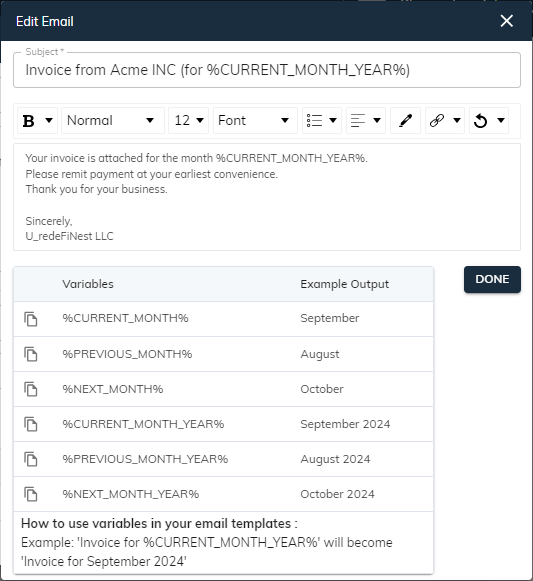
Recurring Invoice Template Line Items:
- You can add individual line item details in the line items editor, such as product, rate, quantity, and unit of measurement (UOM). Enter a new value in the appropriate column. Learn more about using the line items editor.
- You can also use dynamic variables in the Product Description column. By clicking the “Add Variables” button, it will open the dialog below to copy variables and paste it into the description column.

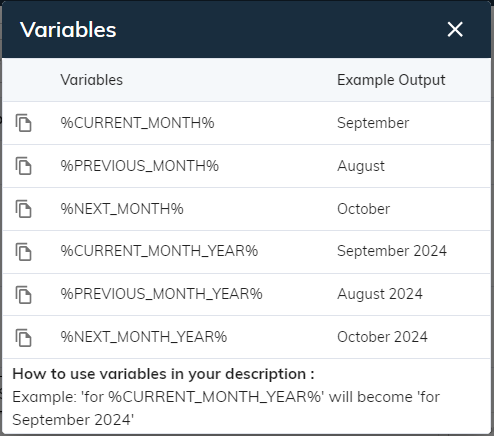
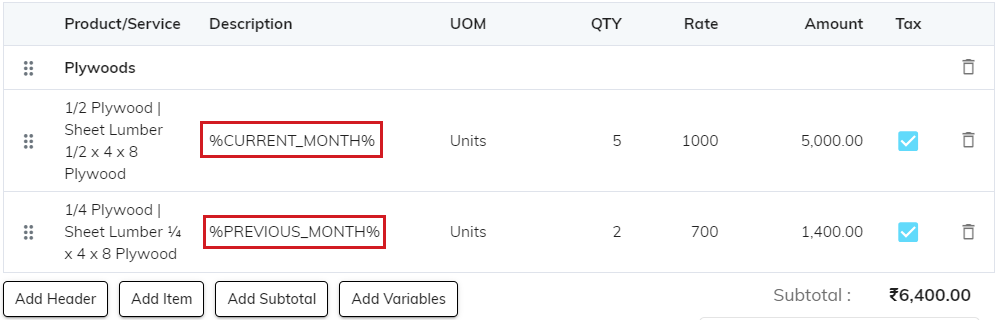
Dynamic variable replacement functionality will be useful at the time of PDF attachment while creating invoices that are automatically generated and sent to customers on a regular basis, such as monthly or annually. (Here, variables in the description column are automatically replaced with the actual values.)
For example: %CURRENT_MONTH% will be replaced with September 2024 and %PREVIOUS_MONTH% will be replaced with August 2024.
Recurring Invoice Template Footer Field:
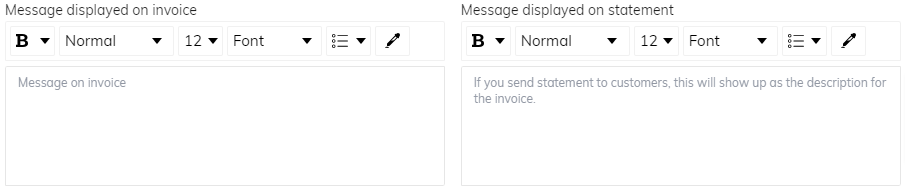
- Message Displayed On Invoice: An optional message field allows users to include additional information on the invoice receipt.
- Message Displayed On Statement: An optional message field is available for users to include any relevant details, functioning as a memo on the invoice receipt.
- Add discounts and taxes: You have the ability to include discounts and taxes for the subtotal. Learn more about taxes and discounts.
Select Template:
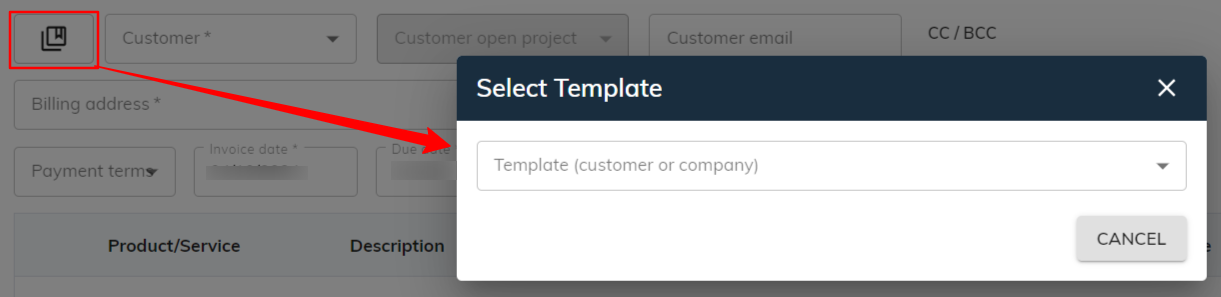
- The system offers a selection of pre-designed templates. To access them, click the button situated before the customer ▼ dropdown. This action will open a modal window where you can explore and select your preferred template.
- Users can leverage pre-designed invoice templates to expedite the creation of invoices. These templates are pre-formatted for easy completion of invoice details.
