Add new vendor credit
sBizzl simplifies vendor credit management by providing a seamless platform to add and track vendor credits. Users can effortlessly input essential details such as vendor information, credit amounts, terms, and due dates. This centralized system ensures accurate record-keeping and streamlines the process of managing vendor credits, enhancing efficiency and transparency in financial operations.
- Navigate to Vendors > Credits.
- Click on Add Vendor Credit button which is located on top right corner.

To create a vendor credit from Vendors.
- Vendors: Navigate to Vendors > Vendors then select vendor and go to the detail screen then click on Add > Vendor Credit button which is located on top right corner.
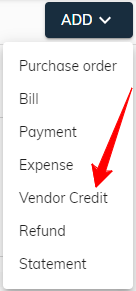
Vendor Credit Header Field:

- Vendor: This is a mandatory field, users can click on dropdown ▼ then search and select vendor.
- Mailing Address: This is a mandatory field, users can click on dropdown ▼ and select vendor address. When a vendor with only one address then auto-fill on vendor selection.
- Vendor Credit Date: The calendar allows users to choose any date. By default, the current date is pre-selected for convenience.
- Vendor Credit No: An optional field is available for users to enter a unique identifying number.
Vendor Credit Line Items:

- Item: Vendor credit requires at least one line item.
- Product/Service: To create a line item, users must select a product/service.
- Description: it can be optionally added for further details.
- Rate: The rate is automatically chosen based on the selected product as well as users can modify it.
- Quantity: it must be entered for each line item
Amount: Finally, the amount is automatically calculated based on the entered rate and quantity.
Project: While not required, users can leverage dropdown ▼ to find and select a project associated with the chosen Vendor.
- The system allows users to customize the order of items using drag-and-drop functionality. To reorder, simply click and drag the (::) button by its designated handle to the desired position within the list.
Vendor Credit Footer Field:
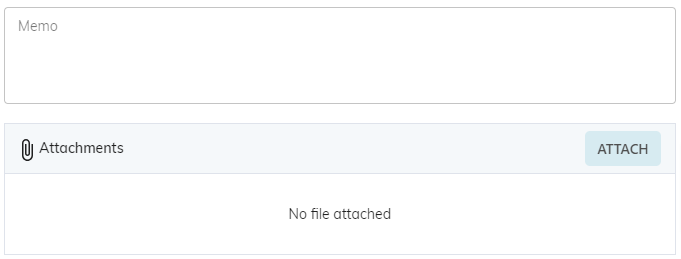
- Memo: An optional message field is available for users to include any relevant details, functioning as a memo for vendor credit.
- File Attachments: Users can attach relevant documents to the vendor credit or remove them as needed.
- Subtotal: This figure displays the final amount of the vendor credit.
