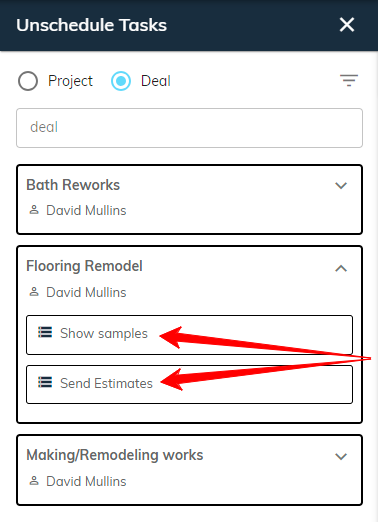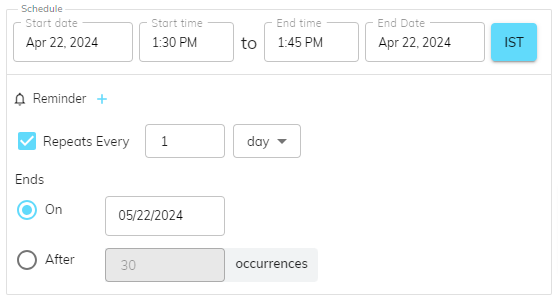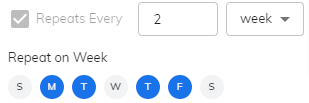How to schedule unscheduled tasks on the planner
- Navigate to Planner.
- A dedicated button located on the top right corner (before the filter button) allows you to easily access a list of unscheduled deal/project tasks. Clicking this button will open a sidebar on the right side of your screen as shown below:
- The system provides radio buttons for selecting the desired list type (e.g., unscheduled deals and projects). Furthermore, search and filter functionalities empower you to tailor your data view to your specific needs.
- Click on a deal or project card to see all the tasks within.
- Click on a task to access a user-friendly modal window. This window empowers you to edit the task schedule and any other relevant details.
- Reminder: Add multiple reminders per task, set the timing value (e.g., 10 minutes), and choose the reminder type (Minutes, Hours, Days, and Weeks) to ensure you receive timely notifications and stay on top of your tasks.
- Choose how early you want to send notifications based on user selection (e.g., 10 minutes).
- Repeat Task: Simply select the ☑ checkbox to activate recurrence, then define the interval (in number) and choose the desired timeline (day, week, month or year) for a precise and customized recurring task schedule.
- For tasks that need to repeat weekly, sBizzl provides a user-friendly interface for selecting the specific weekdays (e.g., Monday, Tuesday, Wednesday) on which the recurrence should occur.
- sBizzl offers two convenient ways to configure recurring events. Set an end date to define a specific timeframe for the repetitions, or choose a number of occurrences to ensure the event repeats a predetermined number of times.
- While sBizzl offers an initial "End Date" suggestion based on your chosen schedule and timeline, you have complete control to modify it as needed to perfectly align with your recurring task requirements.
Was this article helpful?
0 out of 0 liked this article