Add new vendor

- Navigate to Vendors > Vendors.
- Click on the Add Vendor in the top right corner. It will open add vendor dialog as shown below:

- Benefit from a centralized vendor database populated by you and other users. Easily search and select existing vendors to create in your company. Otherwise, click on Add New button to create a new vendor.
- Fill the necessary details of the vendor such as First name, middle name, last name, company name (optional), phone number, email, and billing address along with specific types (Home, Work, Other).
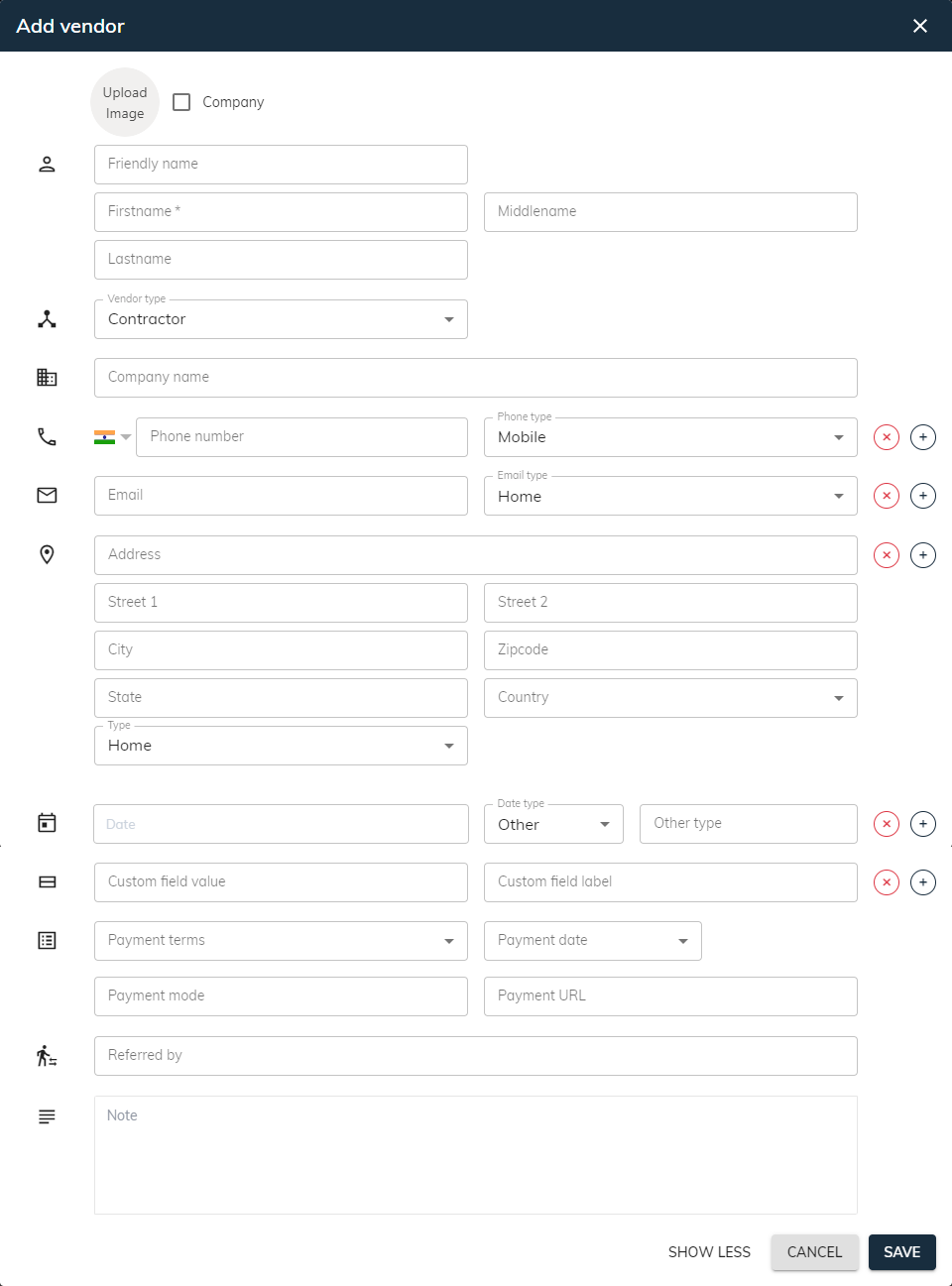
- If your vendor is a company, then click on the checkbox to mark it as a company and enter a company name as shown below.

- Click on the Show More button as you can see in the dialog, to add additional information about the vendor.

- As well as you can add some additional information such as date along with type (Birth, Anniversary, Other), custom fields, payment terms, name of the referred by person and a short description that enhances clarity about the vendor.
- You can add more than one phone number, email or address, then click on “+” and to delete click on “x”.
- Payment terms: It specifies the agreement between parties regarding payment deadlines. You need to select from the dropdown ▼. Know more about payment terms configuration.
- Note: If you have any documents or your pictures or any other information about your vendor that is saved online, then you can easily access or link it through sBizzl. Simply, just enter the link or URL in the Custom Fields section and in the Custom field label give it a label or name as shown above and click Save.
After creating a new vendor, you will be redirected to the vendor detail screen.
Refer vendor detail to add contacts or look at associated bills or purchase orders, expenses, vendor credit or transaction history.
